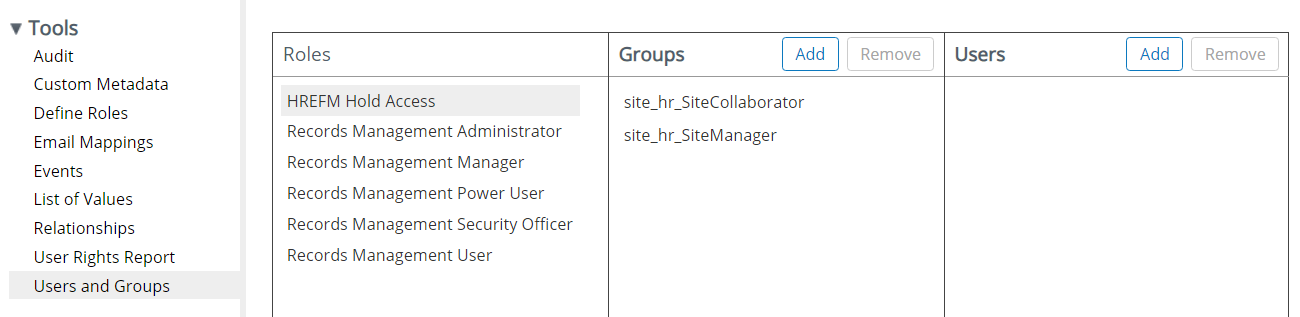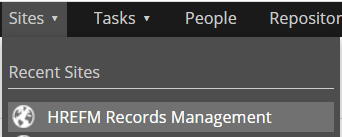Use this information to configure the HR Employee File Management solution (HREFM).
Prerequisites
Make sure the HR Tier-2 solution is installed before implementing the configuration steps below.
Configuration
-
Once Alfresco Content Services starts successfully, run the following
curlcommand to create a Records Management (RM) site:curl -X POST "http://localhost:8080/alfresco/api/-default-/public/gs/versions/1/gs-sites?skipAddToFavorites=false" -H "accept: application/json" -H "authorization: Basic YWRtaW46YWRtaW4=" -H "Content-Type: application/json" -d "{ \"title\": \"HREFM Records Management\", \"description\": \"HREFM Records Management Description\", \"compliance\": \"STANDARD\"}" -
Navigate to the HREFM Records Management site from the Sites tab in Alfresco Share:
-
Navigate to the File Plan from the site dashboard:
-
Click on the Import action in the File Plan folder, and select the file
HREFM_FilePlan.acpto start the import:- You’ll find
HREFM_FilePlan.acpin theAlfresco Artifactsfolder of thealfresco-content-accelerator-sehr-rm-acceleratordistribution zip.

- You’ll find
-
Upload the following scripts to the path Repository > Data Dictionary > Records Management > Records Management Scripts:
HREFM-RM_CutOff_Record.jsHREFM-RM_Move_Record_to_Employee_Folder.js
You’ll find the JavaScript (
.js) files in theAlfresco Artifactsfolder of thealfresco-content-accelerator-sehr-rm-acceleratordistribution zip. -
Navigate to
Unfiled Recordsfolder in File Plan section of RM Site. Select theManage Rulesaction:
-
Click the
Create Ruleslink, and create a rule: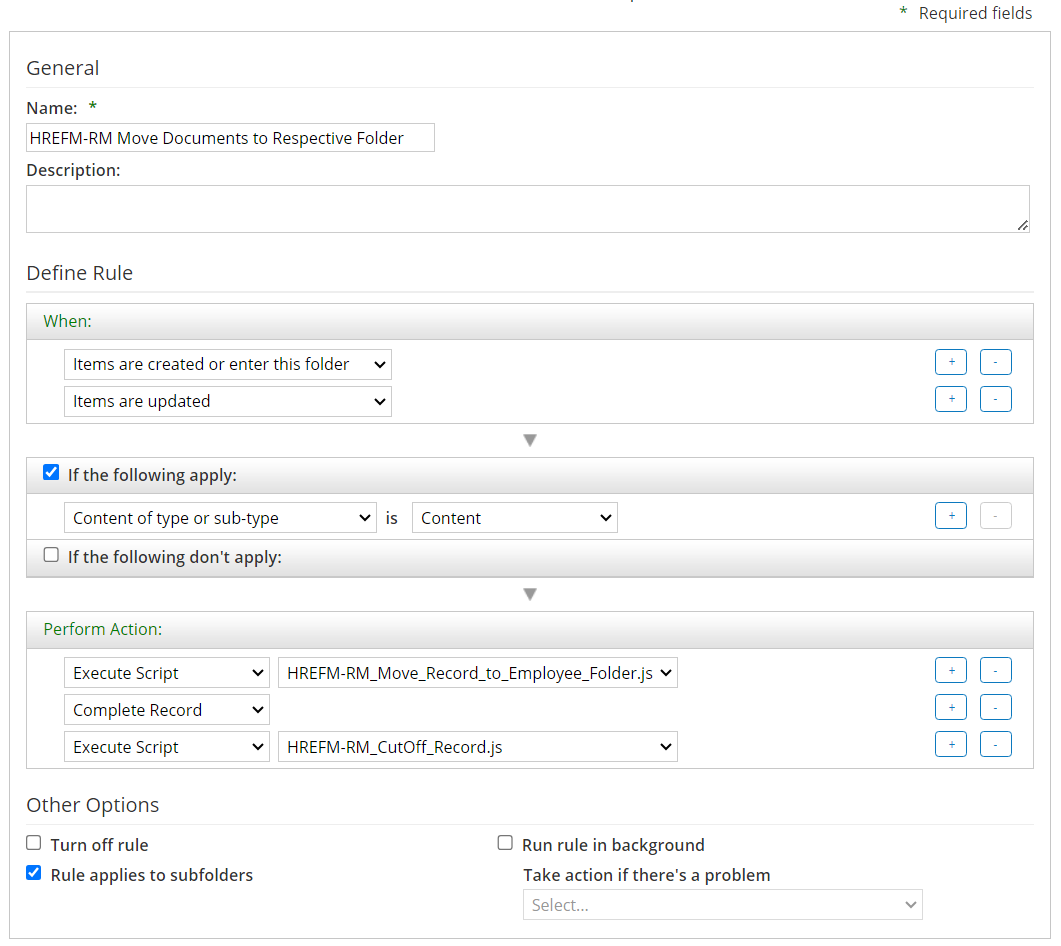
-
Navigate to
HoldsunderFile Plan, create aNew Hold(as shown) and save it: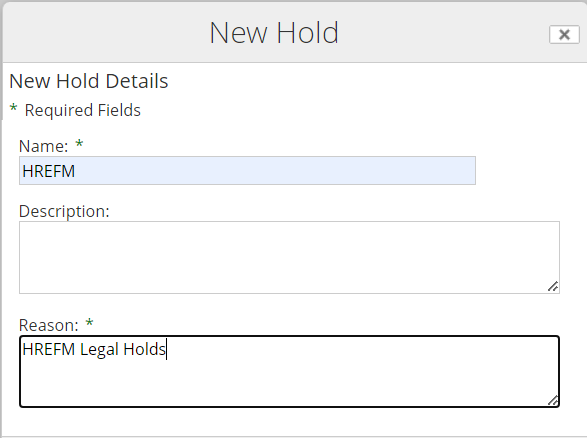
-
Set the
Read and Filepermission tosite_hr_SiteManagerandsite_hr_SiteCollaboratorGroups on Above createdHREFMHold. -
Provide the
HR Managergroup the correct permissions to create Legal Holds:- Navigate to
RM Admin Toolsfrom the top-right of the RM site. - Click Define Roles in the Tools section, and then click on the
New Rolebutton to the left of page. - Create a role with name
HREFM Hold Accesswith the following capabilities:
- Add to Hold
- Remove from Hold

- Navigate to
-
Navigate to the
Users and Groupssection of the Tools section. -
Select the
HREFM Hold Accessrole, and then add thesite_hr_SiteManagerandsite_hr_SiteCollaboratorto the Groups section: