The Admin app allows you to setup and manage your Federation Services environment.
The Admin app is a console for managing the administration of your Federation Services environment. It has separate menus that identify a particular activity or feature, and sub-menus that allow you to configure everything you need to perform migrations or federation.
The Dashboard displays a snapshot of the admin information, including sections for Connectors, Discovery, Migration, Federation, Reports, and Admin. In each of these sections, you can view a list of recently accessed settings.
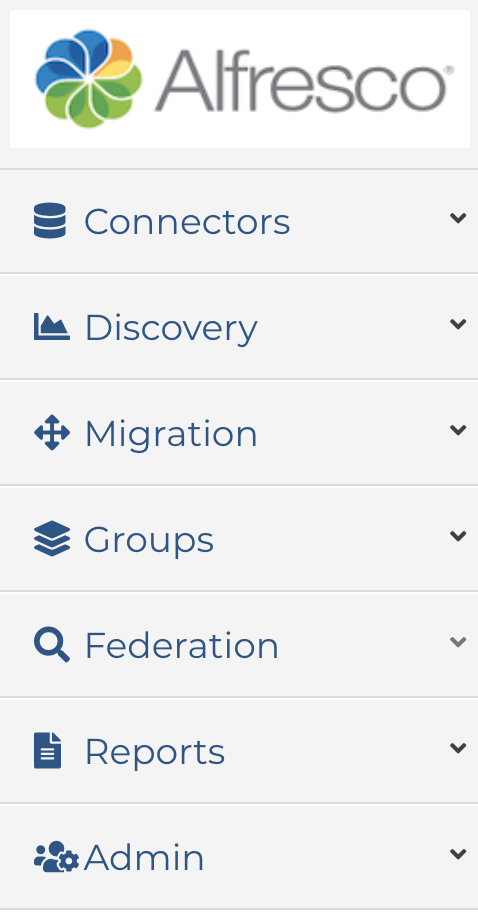
| Menu option | Description |
|---|---|
| Connectors | Allows you to configure Authentication, Repository, and Output connectors. |
| Discovery | Allows you to perform schema discovery and create aggregate reports. |
| Migration | Allows you to create and manage jobs. |
| Groups | Allows you to manage Job, Mapping, and Task groups. |
| Federation | Allows you to manage your federation information. Specifically, this is where you manage Federated Search and related views, as well as configure Content Service and Search connectors. |
| Reports | Provides basic audit reports. |
| Admin | Allows you to manage users, logging, import/export, license keys, etc.. |
Managing Licenses
In the Admin app, the Licenses page allows you to manage your license keys.
When you first deploy the Federation Services Admin app, you’ll need to apply your license key.
You can add a new license key, or reactivate previously entered keys. The details of each key are listed, including the associated MAC Address, Documents Allowed, Documents Used, End Date, and which key is in use.
-
Access the Federation Services Admin app.
-
In the left hand menu, click Admin > License.
-
Paste your license key into the License Key field, and click Add License Key.
The license information displayed in the table.
Note: You can only have one active license at a time.
If you need to reactivate a license key or add a new license key, simply repeat the steps above. If the key already exists, then it will be activated and the old key will be set to inactive.