The Collaboration Connector for Teams enable users within the Microsoft Teams Client to search for content in Alfresco Content Services and share a preview link. The link can be sent to a Teams chat or channel. The link will open in Alfresco Digital Workspace.
Enable the Alfresco for Teams app
The first thing you need to do before you can use the Collaboration Connector for Teams integration in your MS Teams client is to add the Alfresco for Teams app.
Note: You only need to do this once. You then pin the app, so it is always available in the Teams client.
-
Click on the Messaging extensions (…) button at the bottom of the screen, you should see a dialog with the app installed:
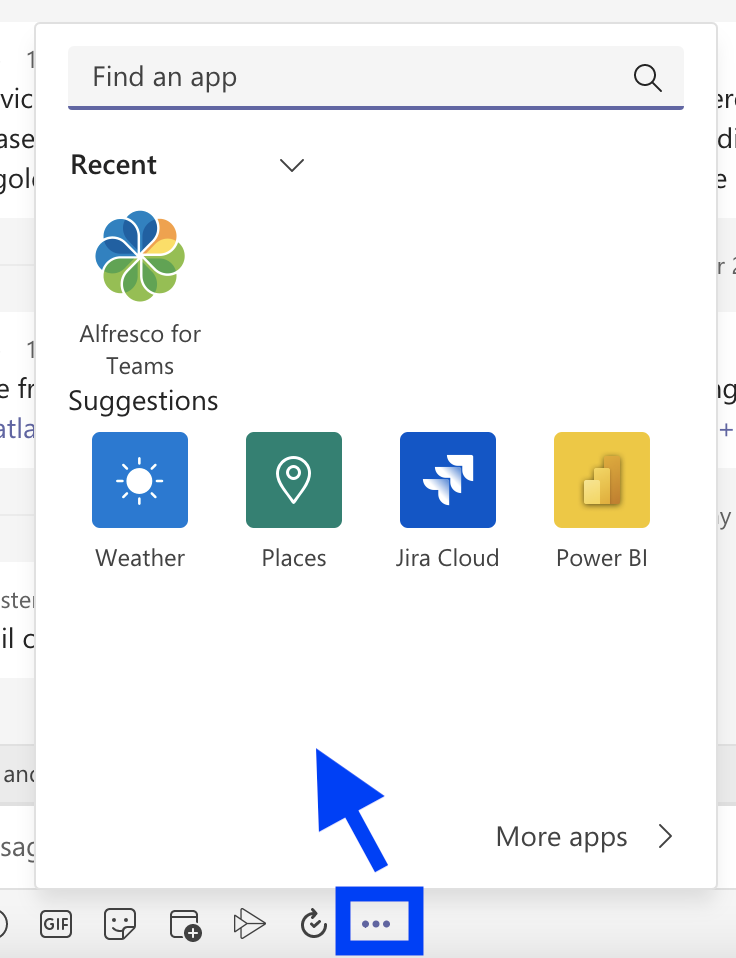
If the “Alfresco for Teams” app is not available contact an Administrator to have it installed globally for all users. Or install it manually as described here and here
-
Right-click on the Alfresco for Teams app, so a popup menu appears:
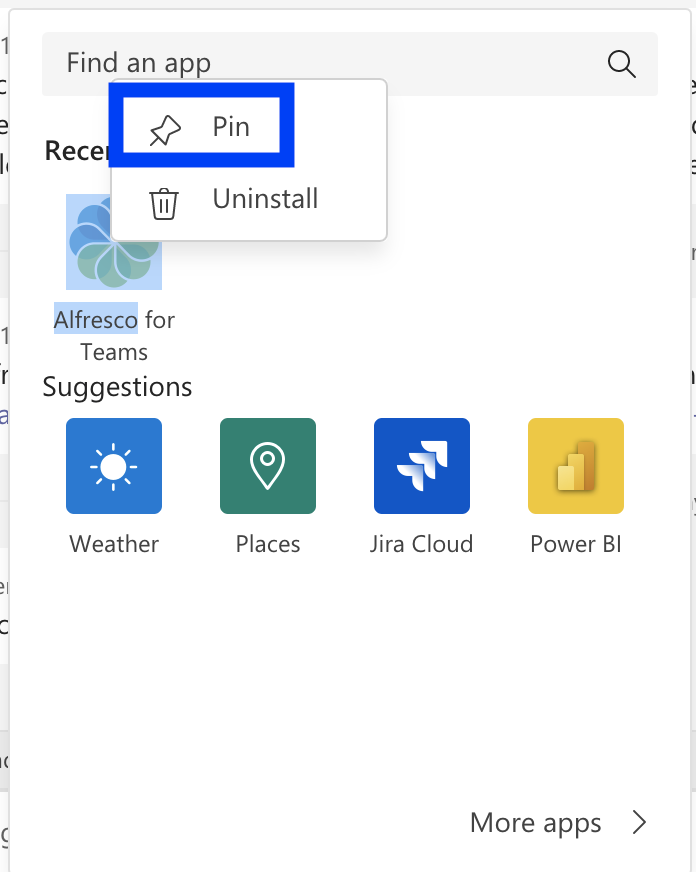
-
Select the Pin menu item, this permanently adds the app to the bottom toolbar:

-
You can now start using the Alfresco for Teams app by clicking on it in the bottom toolbar.
Search for documents
Files such as Word, Excel and PowerPoint documents that are stored in the Alfresco Content Services repository can be searched for from a MS Teams client.
-
Click on the Alfresco for Teams icon in the bottom toolbar, the app appears:

-
Now, enter a search text and hit Enter to search for content in the Content Services repository
-
If you are not logged into the Alfresco repository, a sign in link will appear:
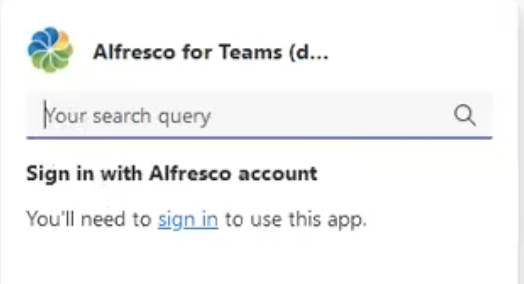
-
Click the sign in link and then specify your Alfresco username and password:

-
After a successful login the search result will display:
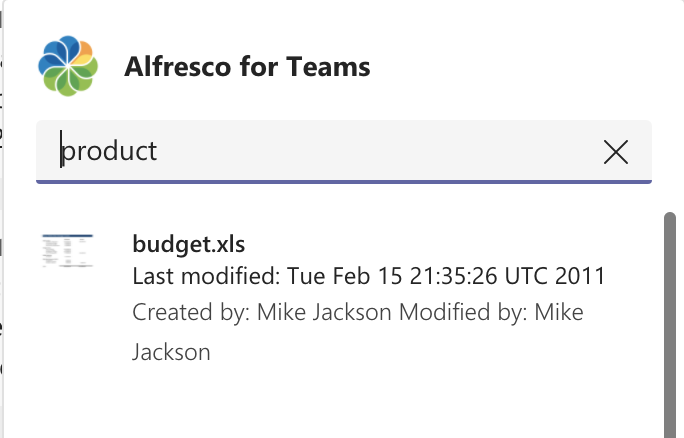
Share a document
When you have a search result you can share files from it with the other members of a chat.
-
Click on the search result item you want to share:

-
It appears in the chat, click submit to share it with the other members:

-
Once submitted it looks like this for the other members:

-
Members can open the doc in Alfresco Digital Workspace by clicking on View in Alfresco:
