This page shows you how to check the health of the current installation and troubleshooting.
Test connection use-cases
Follow the guidance to test the newly installed and configured module for the selected SAP Business Objects.
Material Master
Upload an attachment to a Material Master so it’s shown in the Business Object Types > Product folder in Content Services.
-
Go to transaction
MM03and choose any material:
-
In the
GOS menu click on Create Attachment and upload any desired file. This stores it in Content Services via CMIS:
-
Verify the availability by checking the attachment list. Open the document, so that it’s retrieved from Content Services via CMIS:
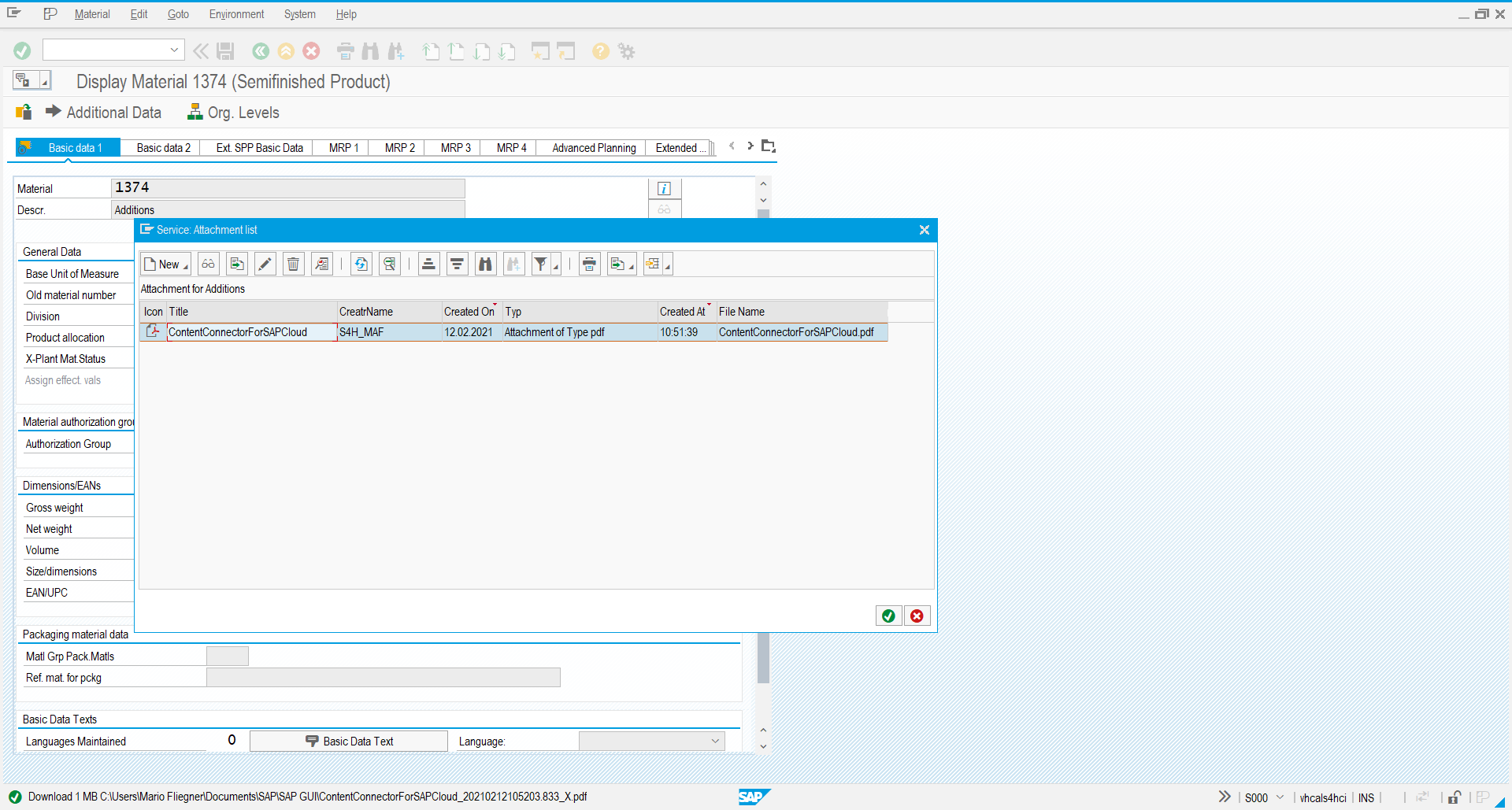
Verify Material Master in Content Services
In the Content Services repository, navigate to the Business Object Types > Product folder to find the recently stored document. There will be some basic CMIS related aspects available.

Equipment
To upload attachments to an Equipment:
-
Choose any existing Equipment via transaction
IE03.
- Upload a document via the GOS menu Create > Create Attachment.
- Verify the document has been successfully stored via CMIS in Content Services by opening it again in the Attachment List.
Verify Equipment in Content Services
In Content Services navigate to the Business Object Types > Equipment folder to find the recently stored document. There will be some basic CMIS related aspects available.
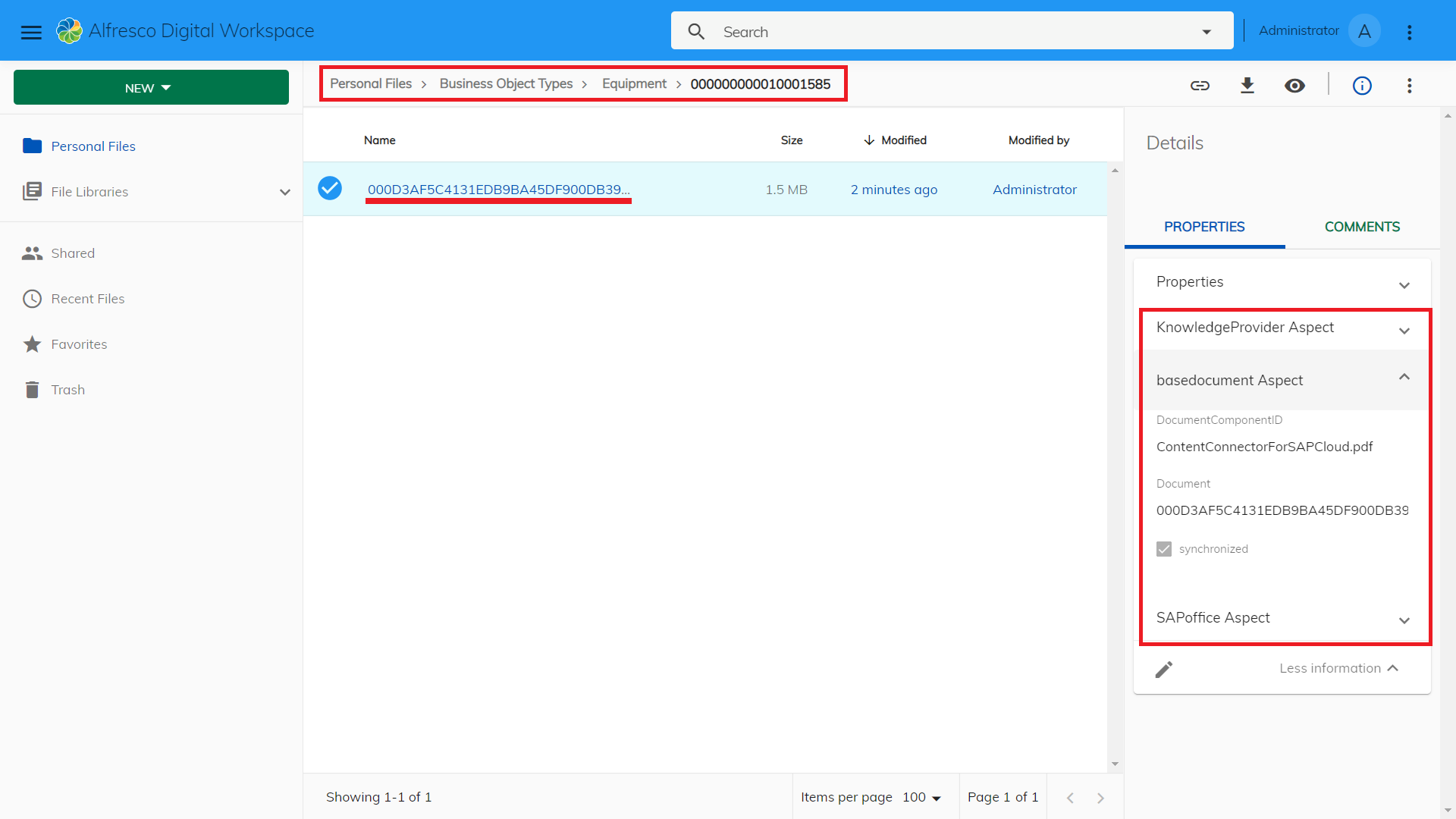
Supported SAP Business Objects
The following table lists all SAP Business Objects that are tested and supported in the current version of the Content Connector for SAP Cloud against S/4HANA 2020 on-premises:
| SAP Business Object Name | SAP Business Object Type | Transaction Code | Supported |
|---|---|---|---|
| Business Partner | BUS1006 |
BP |
Yes |
| Condition Contract | BUS2235 |
WCOCO |
Yes |
| Equipment | EQUI |
IE03 |
Yes |
| Inbound Delivery | BUS2015 |
VL33N |
Yes |
| Material Master | BUS1001006 |
MM03 |
Yes |
| Outbound Delivery | LIKP |
VL03 |
Yes |
| Product | MARA, BUS1001001, BUS1001006 |
MM03 |
Yes |
| Production Order | PORDER |
CO03 |
Yes |
Troubleshooting
Sorry you’re having trouble with the Content Connector for SAP Cloud. Your problem may be related to any one of the following issues.
RFC destination connection test fails (HTTP response code 400)
The connection test of the created RFC destination (SM59) returns with 400 response code:
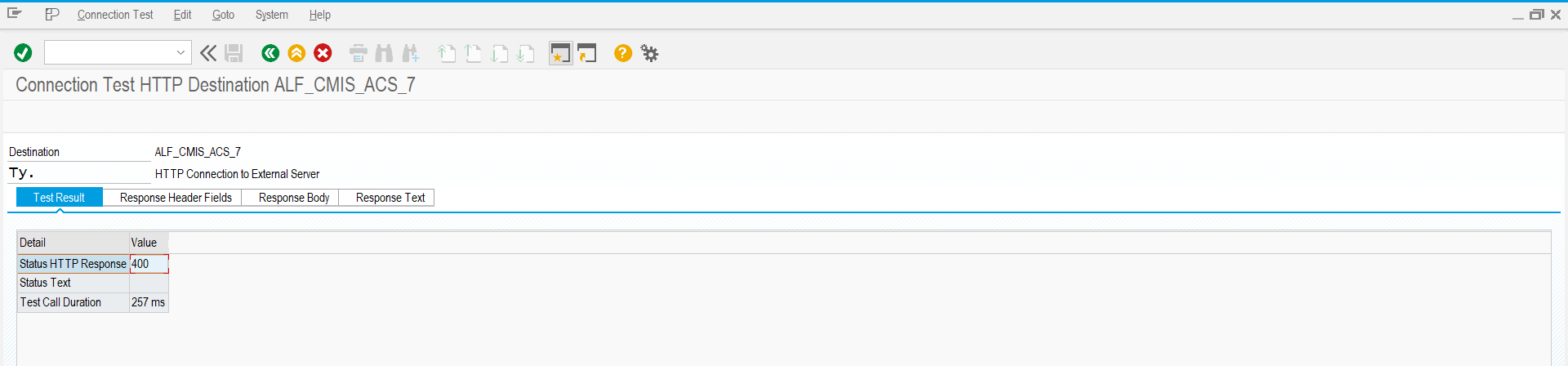
This may be due to an incorrect Path Prefix specified for the target system. Make sure you use the exact value mentioned in step 3 of creating the RFC Connection.
RFC destination connection test fails (HTTP response code 402)
The connection test of the created RFC destination (SM59) returns with 402 response code:
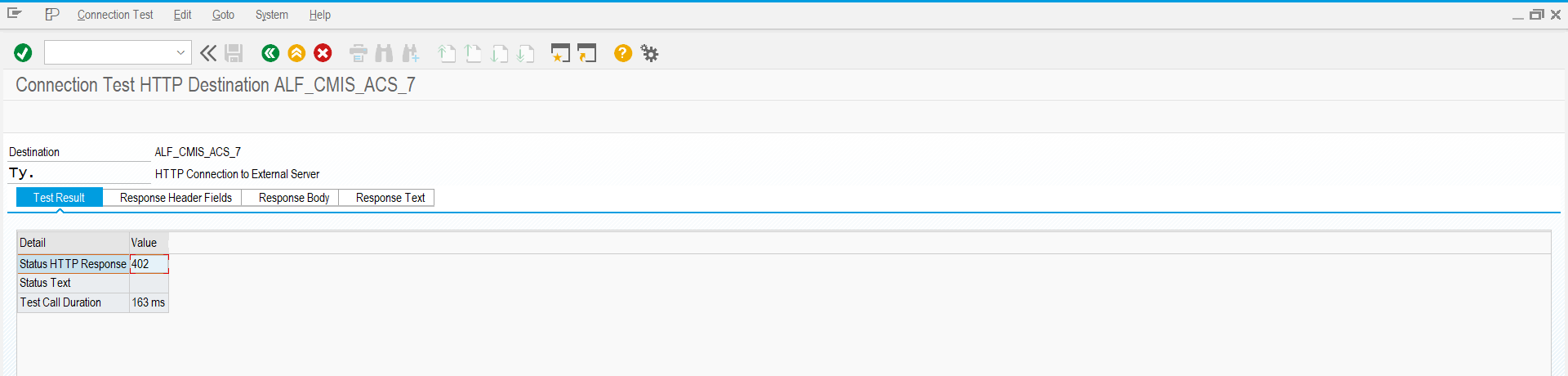
This may be due to a missing (or expired) license file. Make sure you’ve applied a valid license file.
Upload of attachments fails
The upload of an attachment fails in any transaction with the following error:
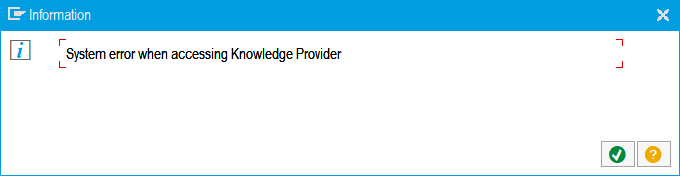
In most cases, this is due to an expired license file. Make sure you’ve applied a valid license file for the SAP Cloud Connector.
If the license exists and is valid, this error may be due to incorrect configuration of the related repository in OAC0. In this case, check the repository configuration again.