The following sections help you to understand what containerized deployment is, and the deployment options available for Content Services when using containers.
Deployment concepts
Content Services deployment introduces a number of concepts.
The way you deploy and run Content Services has changed significantly in version 6.0. Traditionally, you’d download an installer that installed Java, Tomcat, Database, WARs, tools, etc. and everything was configured to work together out-of-the-box. Then you’d use a script to start things off. That’s no longer the case and there are no installers available. We’ll be working with Docker containers instead.
You can start Content Services from a number of Docker images. These images are available in the Docker Hub repository. However, starting individual Docker containers based on these images, and configuring them to work together might not be the most productive way to get up and running. To make things easier, and achieve a single-step deploy and run solution, a Docker Compose file is available to quickly start Content Services when you need to test something or work on a proof-of-concept (PoC).
There are also Helm charts available to deploy Content Services in a Kubernetes cluster, for example, on Amazon Web Services (AWS). These charts are a deployment template which can be used as the basis for your specific deployment needs. The Helm charts are undergoing continual development and improvement and should not be used “as-is” for a production deployment, but should help you save time and effort deploying Content Services for your organization.
The following is a list of concepts and technologies that you’ll need to understand as part of deploying and using Content Services. If you know all about Docker, then you can skip this part.
Virtual Machine Monitor (Hypervisor)
A Hypervisor is used to run other OS instances on your local host machine. Typically it’s used to run a different OS on your machine, such as Windows on a Mac. When you run another OS on your host it is called a guest OS, and it runs in a Virtual Machine (VM).
Image
An image is a number of layers that can be used to instantiate a container. This could be, for example, Java and Apache Tomcat. You can find all kinds of Docker images on the public repository Docker Hub.
Container
An instance of an image is called a container. If you start this image, you have a running container of this image. You can have many running containers of the same image.
Docker
Docker is one of the most popular container platforms. Docker provides functionality for deploying and running applications in containers based on images.
Docker Compose
When you have many containers making up your solution, such as with Content Services, and you need to configure each individual container so that they all work well together, then you need a tool for this. Docker Compose is such a tool for defining and running multi-container Docker applications locally. With Compose, you use a YAML file to configure your application’s services. Then, with a single command, you create and start all the services from your configuration.
Dockerfile
A Dockerfile is a script containing a successive series of instructions, directions, and commands which are run to form a new Docker image. Each command translates to a new layer in the image, forming the end product. The Dockerfile replaces the process of doing everything manually and repeatedly. When a Dockerfile finishes building, the end result is a new image, which you can use to start a new Docker container.
Difference between containers and virtual machines
It’s important to understand the difference between using containers and using VMs. Here’s a comparison from the Docker site - What is a Container:
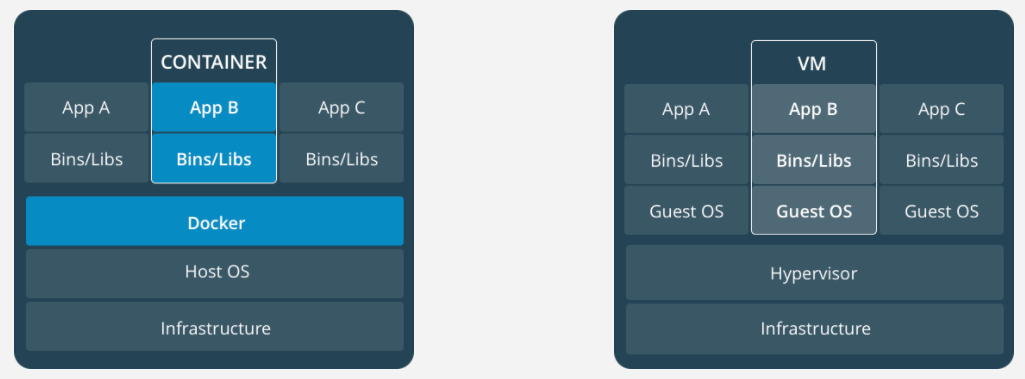
The main difference is that when you run a container, you are not starting a complete new OS instance. This makes containers much more lightweight and quicker to start. A container also takes up much less space on your hard-disk as it doesn’t have to ship the whole OS.
Alfresco Docker images
The public Alfresco Docker images are available in the Docker Hub registry.
Go to Docker Hub to see a list of images belonging to the alfresco user or, alternatively, search for alfresco from the Docker Hub home page:
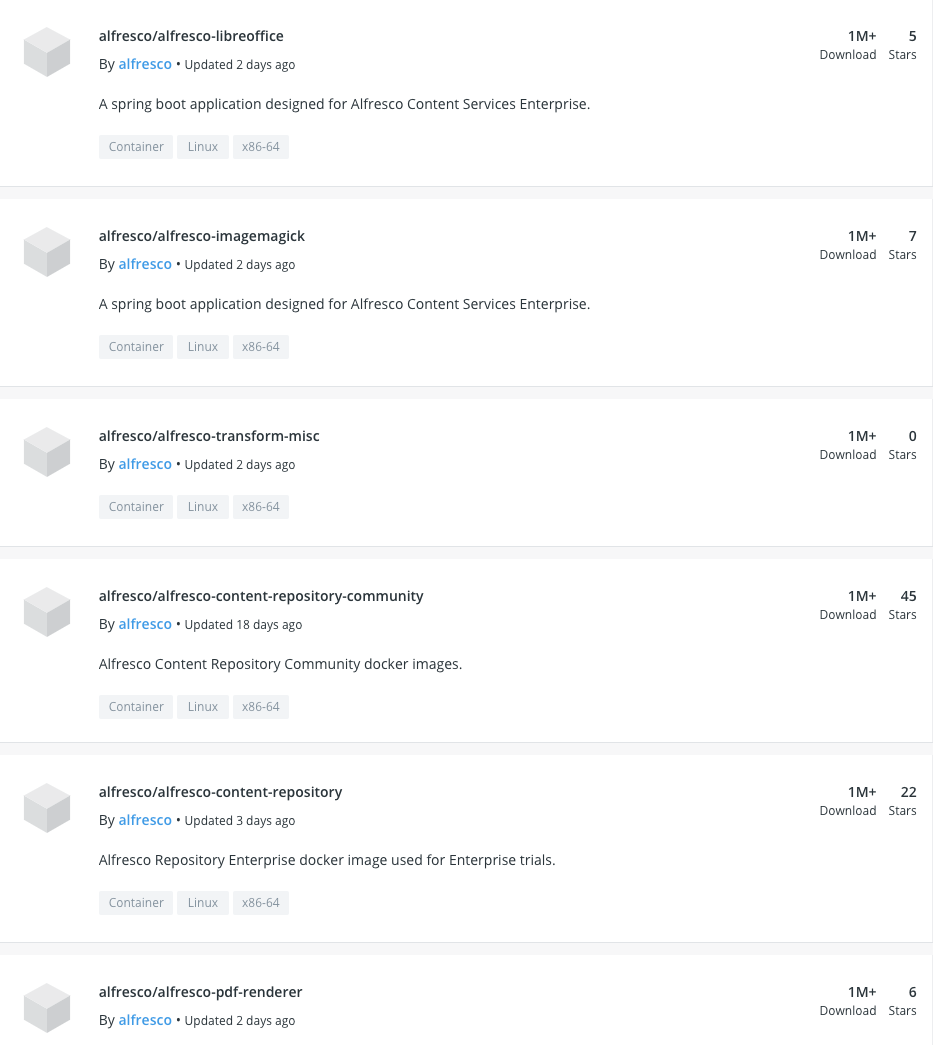
Note: This shows a snippet from Docker Hub - not all images are visible.
The following Docker images relate to Content Services:
alfresco/alfresco-share- the Share web interface (i.e.share.war) running on Apache Tomcatalfresco/alfresco-search-services- the Solr 6 based search service running on Jettyalfresco/alfresco-content-repository- the repository app (i.e.alfresco.war) running on Apache Tomcat
There are also other supporting features available, such as Docker images for image and document transformation:
alfresco/alfresco-imagemagickalfresco/alfresco-libreofficealfresco/alfresco-pdf-renderer
To build the alfresco/alfresco-content-repository image, Alfresco uses the Alfresco/acs-packaging GitHub project. This project doesn’t include any deployment templates. The Alfresco/acs-deployment GitHub project contains deployment templates and instructions. It includes a Docker Compose script that’s used to launch a demo, test, or PoC of Content Services. You can customize this script, if you like, in order to run with different versions than those set by default (which are usually the latest versions).
What’s deployed in Content Services
When you deploy Content Services, a number of containers are started.
- Alfresco repository with:
- Alfresco Share Services AMP
- Alfresco Office Services (AOS) AMP
- Alfresco vti-bin war - that helps with AOS integration
- Alfresco Google Docs Integration repository AMP
- Alfresco Share with:
- Alfresco Google Docs Integration Share AMP
- Alfresco Search Services (Solr 6)
- A PostgreSQL database
GitHub projects
Below are links to various GitHub projects that are used to deploy Content Services, build the repository artifacts, or provide supporting services.
Deployment project
The deployment project contains the Docker Compose file to start up a Content Services environment locally. You’ll find the relevant files in the docker-compose folder. To look at the project in more detail, just browse to:
- https://github.com/Alfresco/acs-deployment for Enterprise deployment
If you’re interested in the Helm charts to deploy Content Services with Kubernetes, you’ll find the relevant files in the helm/alfresco-content-services folder.
Packaging project
The packaging project is used to build the repository artifacts, such as the Docker image for the repository. To look at the project in more detail, just browse to:
- https://github.com/Alfresco/acs-packaging for Enterprise packaging
Other projects
Note that the Docker files for Alfresco Share and Alfresco Search Services are in their own projects:
- Alfresco Share: https://github.com/Alfresco/share/tree/support/HF/6.0.1
- Alfresco Search Services: https://github.com/Alfresco/SearchServices
Prerequisites
There are a number of software requirements for installing (or deploying) Content Services when using containerized deployment.
Note that the VERSIONS.md file in GitHub lists the supported versions.
Note: The images downloaded directly from Docker Hub, are for a limited trial of the Enterprise version of Content Services that goes into read-only mode after 2 days. For a longer (30-day) trial, get the Alfresco Content Services Download Trial by following the steps in the Content Services 6.2 documentation Deploy using Docker Compose.
You can review the requirements for your chosen deployment method below.
Helm charts
To deploy Content Services using Helm charts, you need to install the following software:
- AWS CLI - the command line interface for Amazon Web Services.
- Kubectl - the command line tool for Kubernetes.
- Helm - the tool for installing and managing Kubernetes applications.
- There are Helm charts that allow you to deploy Content Services in a Kubernetes cluster, for example, on AWS.
See Install using Helm for more.
Docker Compose (recommended for evaluations only)
- Docker (latest stable version)
- This allows you to run Docker images and
docker-composeon a single computer.
- This allows you to run Docker images and
- Docker Compose
- Docker Compose is included as part of some Docker installers. If it’s not part of your installation, then install it separately after you’ve installed Docker.
Note: Check the prerequisites for your operating system, for Docker and Docker Compose, using the links provided.
See Install using Docker Compose for more.