Use this information to configure the SAP Cloud Connector for on-premises installations of SAP S4/HANA.
Customize SAP
This section guides you through the configuration steps in the related SAP system to allow the storage of attachments via the CMIS protocol in Content Services.
Create new HTTP connection to Content Services
-
Create a new HTTP Connection to External Server within the RFC Connection transaction
SM59.
-
Enter a name and choose HTTP Connection to External Server as the Connection type.
We suggest you use a descriptive destination name, avoiding whitespace and other special characters.

-
As a minimum, add the required values for the fields in the Target System Settings area:
- The host must match the Alfresco server (use port
8080) -
Enter the following as the Path Prefix (this must be an exact match):
/alfresco/api/-default-/public/sapcmis/versions/1.1/browser

- The host must match the Alfresco server (use port
-
Save the changes and switch to the Logon & Security tab.
-
Select Basic Authentication from the Logon Procedure section and provide the username and password to log in to Content Services.
If Single Sign-On is enabled, configure the Logon with Ticket section.

-
Save the changes again.
-
Click Connection Test in the menu to verify the connection.
- Content Services should respond with an HTTP
200response. - If not, check that the module is installed correctly on Content Services, and ensure the username and password from the previous step match.

- Content Services should respond with an HTTP
Create new Content Repository for CMIS
Based on the HTTP Connection created in the previous section, a new CMIS Content Repository must now be created.
- Go to transaction
OAC0. -
Create a new Content Repository with the following values:
- Content Rep.:
-DEFAULT-
Important: This must be an exact match - written in UPPERCASE with leading and trailing slash. The name can’t be changed as it’s the default setting in Content Services for the CMIS repository.
- Document area: Leave empty
- Storage type:
CMIS Content Server - RFC destination:
ALF_CMIS_ACS_7Select the previously created HTTP Connection.
- Content Rep.:

(Optional) Create Logical Repositories
In addition to the -DEFAULT- repository, you can create Logical Repositories for ArchiveLink and reference the -DEFAULT- repository to provide more flexibility.
To do this, create another Content Repository and use the following values:
- Document Area:
ArchiveLink - Storage type:
Logical Repository - Symbolic Rep.:
-DEFAULT-

Run CMIS setup report
You’ll need to run the CMIS report to create the necessary folder structure in Content Services.
-
In transaction
SE38select the program CMIS_REPOSITORY_SETUP and execute it with the following values:- RFC_DEST:
ALF_CMIS_ACS_7(the recently created HTTP Connection) - CMIS_REP:
-DEFAULT-

Note: The report runtime can take up to 5 minutes.
- RFC_DEST:
-
The result should look like the following screenshot.
The errors can be skipped because the stated types have already been created by applying the
sap-content-connector-cmis-repo-x.x.x.ampin the very first step:
Note: The reason behind the errors is that Content Services doesn’t support the type creation via CMIS, but the module takes care of this creation.
Verify folder creation in Content Services
Log in to Content Services with administrator privileges and navigate to the Repository folder. Here you’ll find two new folders:
- Knowledge Provider
- Business Object Types
These folders have a structure that’s created along with the report.
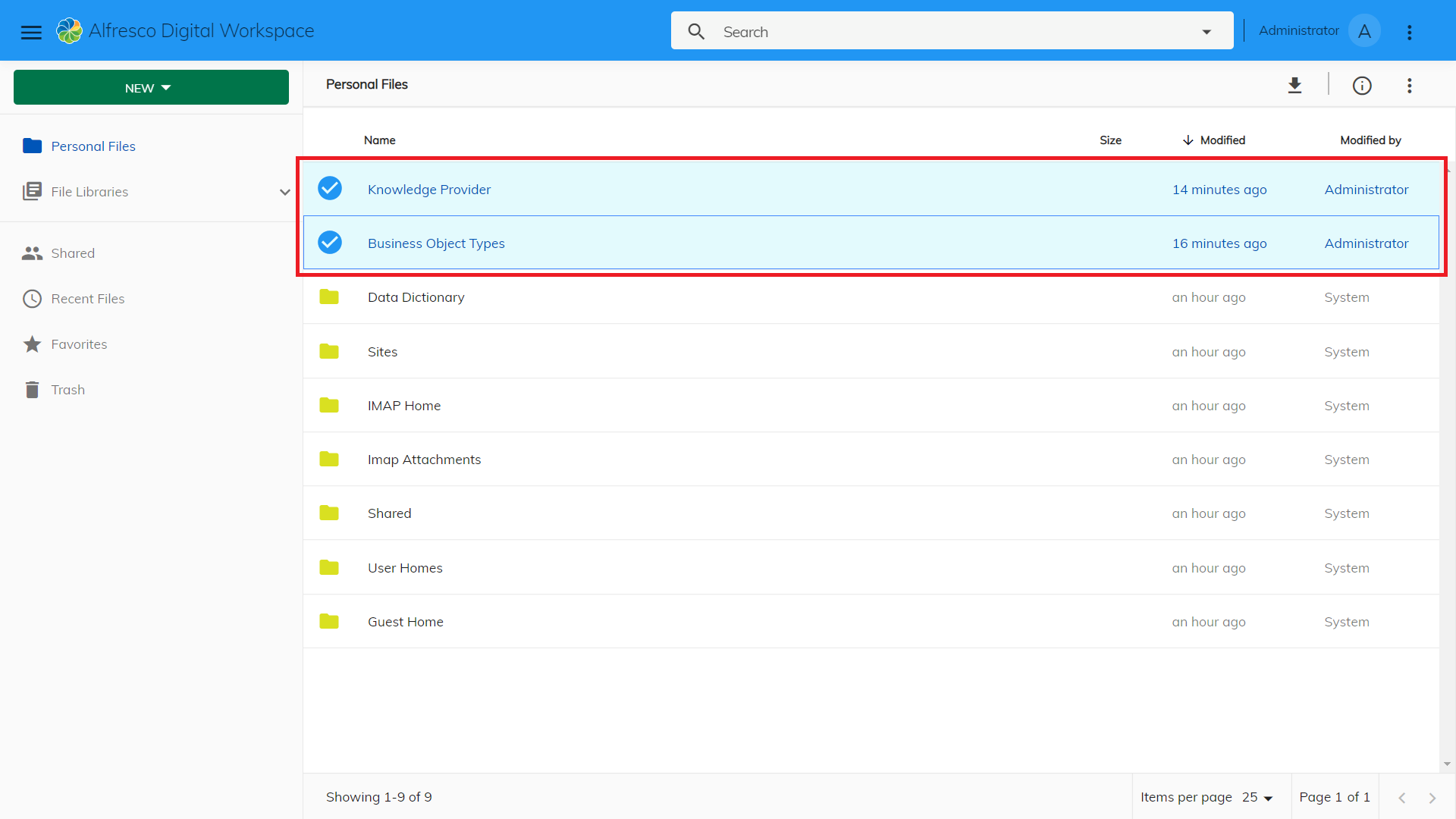
This is also the proof that the errors in the report above can be skipped, because both folders were mentioned in the error log even though they exist.
Maintain storage category for CMIS
To store documents (attachments) from SAP via CMIS to Content Services, the category SOFFDB should point to the -DEFAULT- content repository. Change it in transaction OACT.
