This section basically describes all additional configuration options for the SAP Connector to replicate metadata from the SAP Business Object to the document in Content Services.
If a document is stored in SAP via the SAP Content-Server HTTP-Interface on a content server, SAP submits only three additional properties in the HTTP-request (besides the content itself). These are the SAP Content Repository (name of the SAP Content Repository), the SAP Document Id (unique number created from SAP to identify the object) and the SAP Component Id (hidden in the Alfresco Share UI because of non-human readable values). The additional parameters will show up in an aspect with name SAP Connection Details at the document.

However, there may be a lot of additional reasons to have more information from the SAP Business Object in Content Services available than just these few, which are also not very meaningful to a user, by the way.
The SAP Connector offers the capability to make additional metadata available outside SAP already by default. To get additional metadata out of SAP and store it at the document in Content Services, the connection to SAP is done through the SAP JavaConnector (JCo). Furthermore, the SAP Connector takes advantage of different ways to trigger an action which results in the metadata replication.
These are mainly Jobs and Behaviors, but also event-based action is possible. The replicated information will be provided in connexas related aspects at the documents in Content Services.
Enable Alfresco - SAP communication
This chapter basically describes all additional configuration settings for the SAP Connector to replicate metadata from the SAP Business Object to the document in Content Services.
The SAP Connector takes advantage of the SAP JavaConnector to establish the connection from Content Services to the SAP system. The required connection properties must be provided in the alfresco-global.properties file. All related properties are already available in this file, but must still be adapted to your SAP system.
The following property keys are required for the connection - see Configure repository properties for details.
integrations.sap.system.1.enabledintegrations.sap.system.1.nameintegrations.sap.system.1.hostintegrations.sap.system.1.clientintegrations.sap.system.1.systemNumberintegrations.sap.system.1.userintegrations.sap.system.1.passwordintegrations.sap.system.1.languageintegrations.sap.system.1.webClient.enabledintegrations.sap.system.1.webClient.urlintegrations.sap.system.1.jobs.sapContentConnectorReplicate.enabledintegrations.sap.system.1.jobs.sapContentConnectorReplicate.cronExpressionintegrations.sap.system.1.jobs.sapContentConnectorPlus.enabledintegrations.sap.system.1.jobs.sapContentConnectorPlus.cronExpressionintegrations.sap.system.1.jobs.sapContentConnectorBarcode.enabledintegrations.sap.system.1.jobs.sapContentConnectorBarcode.cronExpressionintegrations.sap.system.1.jobs.sapContentConnectorDirReplicate.enabledintegrations.sap.system.1.jobs.sapContentConnectorDirReplicate.cronExpression
Important: The properties above are only required to connect from Content Services to SAP. There are still other properties required to specify a valid SAP System Configuration. See Installing SAP Connector.
-
SAP Content Repositories
There is no limitation in the number of SAP Content Repositories that can be created and connected to Content Services (only SAP restrictions apply). For one connected SAP system you can use one SAP System Configuration of the SAP Connector in the
alfresco-global.properties. All SAP Content Repository names can be entered as comma-separated list for thearchiveIdsparameter. Example:integrations.sap.system.1.al.archiveIds = Archive1[,Archive2, ArchiveN] -
Using Wildcard
The usage of a Wildcard (
*) for parameterarchiveIdsis not recommended anymore. For setting up metadata replication specify each SAP Content Repository by its name in thearchiveIdsparameter.
Configure jobs
The SAP Connector offers a couple of predefined jobs which accomplishes different tasks. This section describes all available jobs with their purpose and how each of them can be configured.
The jobs connect from Content Services to the SAP system via the SAP Java Connector. Each job invokes a different function module on the SAP side. Values that are returned (except for the Job: sapContentConnectorBarcode), are stored in properties and displayed within a separate aspect on the document.
Note: The CRON trigger beans for all available jobs are disabled by default in the
alfresco-global.properties.
Enable / disable jobs (CRON trigger bean)
The SAP Connector offers the capability to disable the related CRON trigger bean of each job during Content Services startup. This must be done in the alfresco-global.properties. Once disabled, the class for the job is never executed, which takes load from the system.
Note: The recommendation is to disable the CRON trigger beans for each job that is not needed.
Note: This affects all SAP Content Repositories which are defined for the related SAP System Configuration. Once a CRON trigger bean for a job is disabled in the
alfresco-global.properties, the related setting at the repository file has no effect.
SAP Function Modules
The following table lists the SAP function modules or tables, invoked by the different jobs.
| Job Name | SAP Function Module or Table |
|---|---|
| sapContentConnectorReplicate | ARCHIV_GET_CONNECTIONS |
| sapContentConnectorPlus | Table TOAAT |
| sapContentConnectorBarcode | BAPI_BARCODE_SENDLIST |
| sapContentConnectorDirReplicate | BAPI_DOCUMENT_GETDETAIL2 |
Job: sapContentConnectorReplicate
The job is responsible for replicating common metadata of the SAP Business Object to make it available at the associated document in Content Services. The job can be enabled and used without any further requirement or prerequisites.
The following table lists all the metadata that are accessible by the standard function module and that will be replicated:
| Property | Description |
|---|---|
| SAP Client | The SAP client that was used to store the document on the SAP side. |
| SAP Object Type | The SAP business object type that is linked to the document. |
| SAP Document Type | The SAP ArchiveLink document type which the document has been stored with in SAP. |
| SAP Object Id | The SAP Business Object Id (unique identifier in SAP) that is linked to the document. |
| SAP Reserve | The file extension of the document stored from SAP, e. g. PDF. |
| SAP Archive Date | The date when the current document was stored in Content Services or when an existing document was connected to SAP. |
| SAP Deletion Date | The deletion date that is usually used to save the earliest date that the object can be deleted from the connected archive. This information will only be available if the customization on the SAP side has been done accordingly (maintain the retention period in transaction OAC3). |
The metadata will appear in an aspect SAP Replicate Details for the document in Content Services.

Enable / disable job
The job can be enabled or disabled at the repository file for each SAP Content Repository:
- Navigate to related SAP Content Repository folder Data Dictionary > SAP Content Connector > SAP Repositories > XX
- Edit properties of the file XX Repository.
-
In aspect
SAP Connection Repository Details, there is text-fieldEnabled Jobsavailable containing a list of all jobs of the SAP Connector.
- To disable the job, remove the text
sapContentConnectorReplicate(including the comma) from the field and save the file. -
To enable the job, add the text
sapContentConnectorReplicateto the field (there might be a need to add a comma before as this is a comma-separated list) and save the file. Click the question mark besides the field to show a help including all possible values.Note: The changes reflects immediately. There is no restart of Content Services required.
- To disable the job, remove the text
Note: The job is always enabled (present as list value in this field) by default, once a new SAP Content Repository is created (see 1. Create SAP Content Repository). In contrast the CRON trigger bean in the
alfresco-global.propertiesis always disabled by default.
Execution time
The execution time for the job is stored as value for key
integrations.sap.system.1.jobs.sapContentConnectorReplicate.cronExpression = 0 0/1 * 1/1 * ? *
of the related SAP System Configuration. The value is a CRON expression to provide the most flexible way of executing the job. As default value the job is triggered every full minute.
CRON trigger bean
To disable the CRON trigger bean for the sapConnectorReplicate job, set the following property key in the alfresco-global.properties to false (remember the desired SAP System Configuration):
integrations.sap.system.1.jobs.sapConnectorReplicate.enabled = false
Once the job is disabled, the related setting on the repository file (see above) is not considered anymore and has no effect.
Note: Changing the execution time or enabling/disabling the job requires a restart of Content Services.
Job: sapContentConnectorPlus
The job is responsible for replicating additional metadata of the SAP Business Object to make it available at the associated document in Content Services. The job can be enabled and used without any further requirement or prerequisites.
The following table lists the additional metadata that will be replicated:
| Property | Description |
|---|---|
| SAP Creator | The SAP user name who stored the document. |
| SAP File Name | The original filename of the uploaded file. |
| SAP Description | The short description field where the user can enter some brief information in SAP before storing the document. |
The metadata will appear in an aspect SAP Replicate Plus Details for the document in Content Services. For example, this information can be used to rename the document in Content Services with its original name (instead of data) and / or to provide the description of the SAP Business Object also as description for the document in Content Services.

Enable / disable job - sapContentConnectorPlus
The job can be enabled or disabled at the repository file for each SAP Content Repository.
- Navigate to related SAP Content Repository folder Data Dictionary > SAP Content Connector > SAP Repositories > XX
- Edit the properties of the file XX Repository.
-
In aspect
SAP Connection Repository Details, there is text-fieldEnabled Jobsavailable containing a list of all jobs of the SAP Connector.
- To disable the job, remove the text
sapContentConnectorPlus(including the comma) from the field and save the file. -
To enable the job, add the text
sapContentConnectorPlusto the field (there might be a need to add a comma before as this is a comma-separated list) and save the file. Click the question mark besides the field to show a help including all possible values.Note: The changes reflects immediately. There is no restart of Content Services required.
- To disable the job, remove the text
Note: The job is always enabled (present as list value in this field) by default, once a new SAP Content Repository is created (see 1. Create SAP Content Repository). In contrast the CRON trigger bean in the
alfresco-global.propertiesis always disabled by default.
Execution time - sapContentConnectorPlus
The execution time for the job is stored as value for key:
integrations.sap.system.1.jobs.sapContentConnectorPlus.cronExpression = 0 0/1 * 1/1 * ? *
of the related SAP System Configuration. The value is a CRON expression to provide the most flexible way of executing the job. As default value the job is triggered every full minute.
CRON trigger bean - sapContentConnectorPlus
To disable the CRON trigger bean for the sapContentConnectorPlus job, set the following property key in the alfresco-global.properties to false (remember the desired SAP System Configuration):
integrations.sap.system.1.jobs.sapContentConnectorPlus.enabled = false
Once the job is disabled, the related setting on the repository file (see above) is not considered anymore and has no effect.
Note: Changing the execution time or enabling/disabling the job requires a restart of Content Services.
Job: sapContentConnectorBarcode
The job is responsible for storing related information from the documents having the SAP Barcode Details aspect in the external Barcode table of the SAP system. The job requires the related Behavior: sapContentConnectorBarcode as well as SAP customization (see below). The job is implemented for batch processing. This means, all existing Barcode documents in Content Services will be considered and processed as long as they are not already successfully linked.
In Content Services the aspect SAP Barcode Details is related to the job. This aspect must be present at the document to be considered as barcode document that should be linked to SAP by the job.
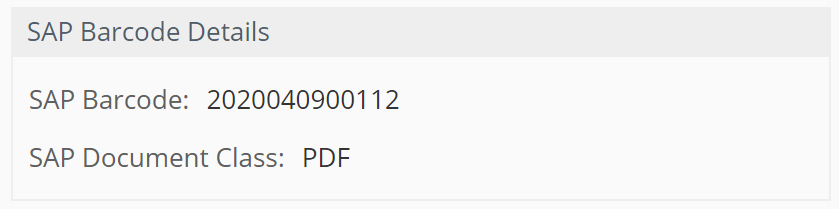
If the SAP Barcode Details aspect is added to a document, the related Behavior: sapContentConnectorBarcode is invoked automatically and will add the required SAP Connection Details aspect to the document. Therefore, also the mandatory SAP Content Repository of this aspect must be set.
The following table lists the additional data of the aspect required for the job. Both properties are mandatory:
| Property | Description |
|---|---|
| SAP Barcode | The barcode. |
| SAP Document Class | The file extension of the document, e.g. PDF. |
Enable / disable job: sapContentConnectorBarcode
The job can be enabled or disabled at the repository file for each SAP Content Repository.
- Navigate to related SAP Content Repository folder Data Dictionary > SAP Content Connector > SAP Repositories > XX
- Edit the properties of the file XX Repository.
-
In aspect
SAP Connection Repository Details, there is text-fieldEnabled Jobsavailable containing a list of all jobs of the SAP Connector.
- To disable the job, remove the text
sapContentConnectorBarcode(including the comma before the name) from the field and save the file. -
To enable the job, add the text
sapContentConnectorBarcodeto the field (there might be a need to add a comma before as this is a comma-separated list) and save the file. Click the question mark besides the field to show a help including all possible values.Note: Make sure the related behavior with same name is also enabled and therefore available in field for Enabled Behaviors.
Note: The changes reflects immediately. There is no restart of Content Services required.
- To disable the job, remove the text
Note: The job is always enabled (present as list value in this field) by default, once a new SAP Content Repository is created (see 1. Create SAP Content Repository). In contrast the CRON trigger bean in the
alfresco-global.propertiesis always disabled by default.
Execution time - sapContentConnectorBarcode
The execution time for the job is stored as value for key
integrations.sap.system.1.jobs.sapContentConnectorBarcode.cronExpression = 0 0/1 * 1/1 * ? *
of the related SAP System Configuration. TThe value is a CRON expression to provide the most flexible way of executing the job. As default value the job is triggered every full minute.
CRON trigger bean - sapContentConnectorBarcode
To disable the CRON trigger bean for the sapContentConnectorBarcode job, set the following property key in the alfresco-global.properties to false (remember the desired SAP System Configuration):
integrations.sap.system.1.jobs.sapContentConnectorBarcode.enabled = false
Once the job is disabled, the related setting on the repository file (see above) is not considered anymore and has no effect.
SAP customization
To run the sapContentConnectorBarcode job, the SAP system requires some customization to set up the barcode scenario.
- Open transaction
SPROthen click on SAP ReferenceIMGImplementation Guide (SAP) -
Navigate though the structure shown below to find all related customization settings for
Bar Code Scenarios(alternatively, enter the customization section via transactionOAM1).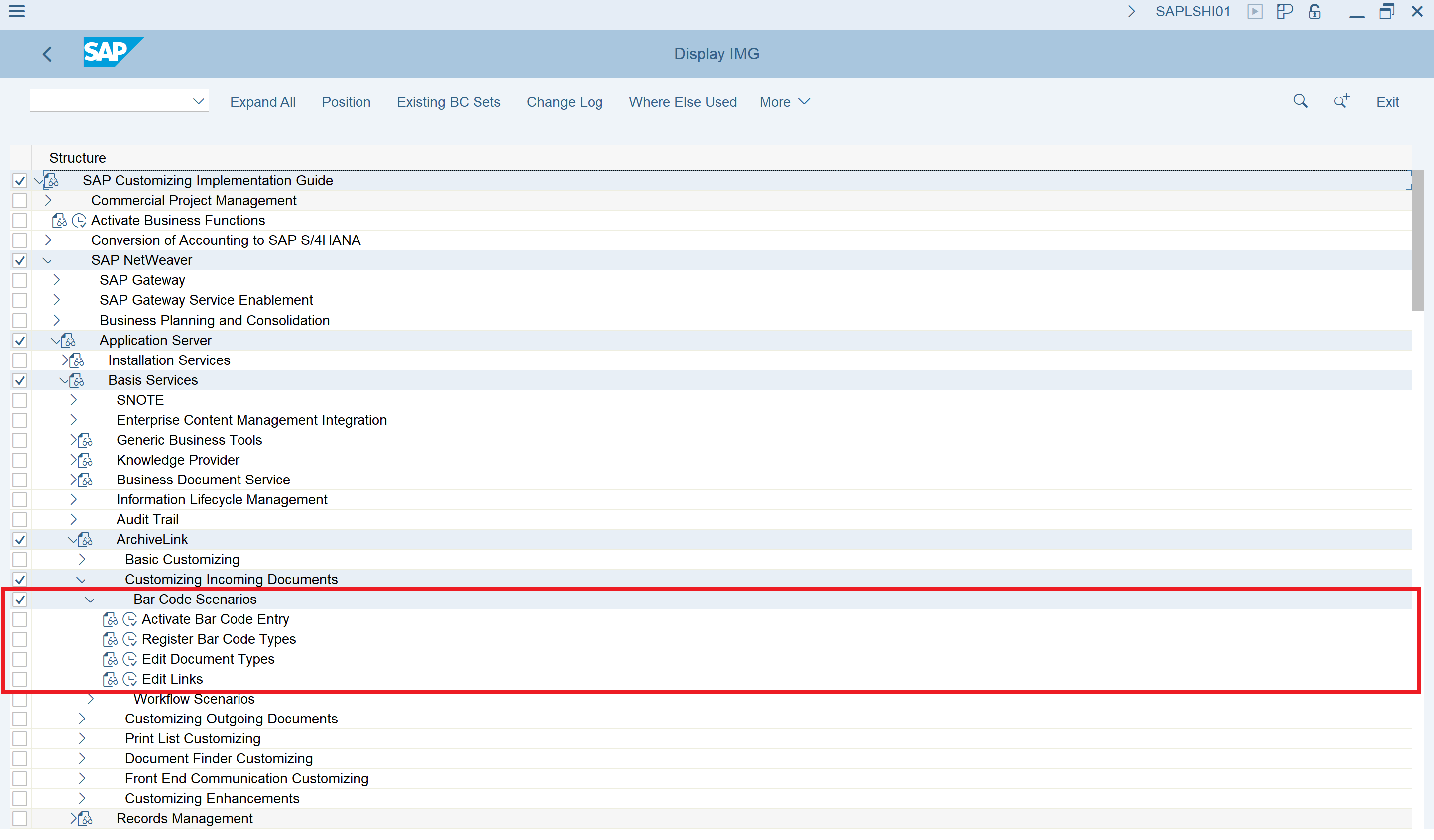
- Proceed with the necessary customization.
Note: Detailed information about the SAP customizing for Barcode scenarios can be found in the SAP ArchiveLink documentation Storage Scenarios with Integration of Bar Code Technology.
Job: sapContentConnectorDirReplicate
The job is responsible for replicating metadata from a SAP Document Info Record (DIR) and make it available for the associated document in Content Services. It supports metadata replication from the DIR document as well as from the superior document (pre-document), if exists. Furthermore, the Draft state of a DIR for documents uploaded through SAP Fiori applications is supported.
The following table lists the metadata that will be replicated from the SAP Document Info Record:
| Property | Description |
|---|---|
| Document Type | The document type of the object which is used to identify the document. |
| Document Number | The document number which is used to identify the document. |
| Document Part | Section of a document which is maintained as an independent document. Design departments, for example, can use document parts to divide up large documents such as design drawings into pages. |
| Document Version | The document version. |
| Description | The description from the Document Info Record. |
| SAP User | The user in SAP who has created the document info record. |
| SAP Client | The client in SAP which was used during the the document info record creation. |
| Deletion Flag | Shows whether the document is to be deleted during the next reorganization run. |
| CAD Indicator | Shows whether the object (e.g. BOM) was changed in the CAD system (Pro/Engineer, CATIA,..) or not. |
| Document Structure | Shows whether the object is part of a document structure. |
| Document State (internal) | Document status field. |
| Document State (external) | State of the document (language dependent) depending on the underlying status network. |
| Lab/Office | Key for the design office, laboratory, or laboratory worker responsible. |
| Change Number | Number of the change master record which groups together logically linked documents and any other SAP objects (such as bill of material, routing, material). |
| Valid From | Date, from which the change object (for example, document) change is effective with the corresponding change number. |
| Authorization Group | The authorization group which is used to enable protect access. |
| Status Log | The status logs for each status change. |
The following metadata will be replicate from the related superior document, if any:
| Property | Description |
|---|---|
| Document Type | The document type of the superior document must not be the same as that of the document you are currently processing. |
| Document Number | The document number of the superior document. |
| Document Part | Section of the document, used as part of the document key identifying the superior document. |
| Document Version | Document version, used as part of the document key identifying the superior document. |
The metadata will appear in aspects SAP Document Info Record (DIR) Details and SAP DIR Superior Document Details for the document in Content Services.

SAP customization prerequisites
To use the SAP Document Info Record replication job, the SAP Content Repository must be set up in a different way than explained earlier in (1) Create SAP Content Repository. The important change must be done in the Document Area selection. Instead of Archivelink the value Document Management System must be selected. Hence, use always a different SAP Content Repository than for Archivelink!
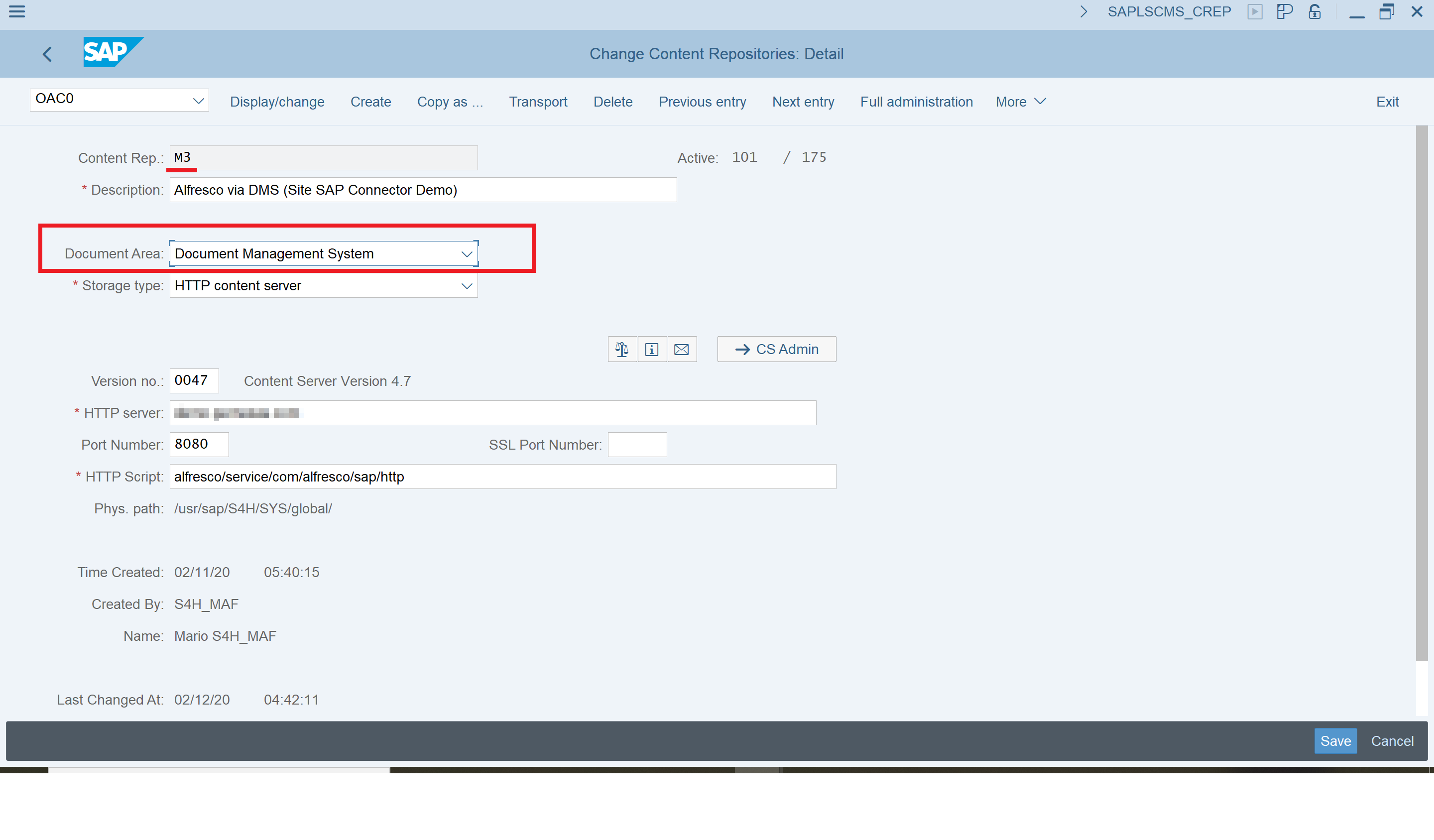
Note: Always use also a separate SAP System Configuration for SAP Document Management Service (DMS) related scenarios in the
alfresco-global.propertiesand disable the CRON trigger bean at least for the Job: sapContentConnectorReplicate and Job: sapContentConnectorPlus.
Enable Draft state
The job also supports the Draft state for SAP Document Info Records. This state comes into place if documents are uploaded through SAP Fiori applications. To consider the Draft state, a flag must be enabled on the repository file to replicate metadata even if the document is still in Draft state.
To enable the Draft state:
- Navigate to related SAP Content Repository folder Data Dictionary > SAP Content Connector > SAP Repositories > M3
- Edit the properties of the file M3 Repository.
-
In aspect
SAP Connection Repository Detailsenable the flag forEnable Draft for SAP Document Info Records (DIR)
Enable / disable job - sapContentConnectorDirReplicate
The job can be enabled or disabled at the repository file for each SAP Content Repository.
- Navigate to related SAP Content Repository folder Data Dictionary > SAP Content Connector > SAP Repositories > XX
- Edit the properties of the file XX Repository.
-
In aspect
SAP Connection Repository Details, there is text-fieldEnabled Jobsavailable containing a list of all jobs of the SAP Connector.
-
To enable the job, add the text
sapContentConnectorDirReplicateto the field (there might be a need to add a comma before as this is a comma-separated list) and save the file. Click the question mark besides the field to show a help including all possible values.Note: The changes reflects immediately. There is no restart of Content Services required.
-
To disable the job, remove the text
sapContentConnectorDirReplicatefrom the field and save the file.
-
Note: The job is always disabled (different than for the other jobs) by default, once a new SAP Content Repository is created (see 1. Create SAP Content Repository). Like the other jobs, it the CRON trigger bean in the
alfresco-global.propertiesis also disabled by default. This means, you have to enable this job on two places.
**Execution time - sapContentConnectorDirReplicate
The execution time for the job is stored as value for key
integrations.sap.system.1.jobs.sapContentConnectorDirReplicate.cronExpression = 0 0/1 * 1/1 * ? *
of the related SAP System Configuration. The value is a CRON expression to provide the most flexible way of executing the job. As default value the job is triggered every full minute.
CRON trigger bean - sapContentConnectorDirReplicate
To disable the CRON trigger bean for the sapContentConnectorDirReplicate job, set the following property key in the alfresco-global.properties to false (remember the desired SAP System Configuration):
integrations.sap.system.1.jobs.sapContentConnectorDirReplicate.enabled = false
Once the job is disabled, the related setting on the repository file (see above) is not considered anymore and has no effect.
Note: Changing the execution time or enabling/disabling the job requires a restart of Content Services.
Configure behaviors
The SAP Connector offers three behaviors which accomplishes different tasks on updating or creating documents.
The behaviors connect from Content Services to the SAP system via the SAP Java Connector. Each behavior invokes a different function module on the SAP side. In contrast to the Jobs, Behaviors are used to trigger an action on the SAP side rather then replicate metadata. The following behaviors are available:
| Behavior Name | Description |
|---|---|
| sapContentConnectorCreateArchivelink | Connect documents stored in Alfresco to existing SAP Business Objects. |
| sapContentConnectorBarcode | Add the barcode to the SAP external barcode table. |
| sapContentConnectorWorkflow | Start a SAP Workflow for a specified SAP user attaching the current document. |
Important: Check with your SAP sales representative if the behavior triggered remote access to SAP is covered by the existing SAP license of your company.
Behavior: sapContentConnectorCreateArchivelink
The behavior is responsible to connect the current document based on entered metadata to an existing SAP Business Object. Therefore, the SAP Create Archivelink Aspect is used. To connect a document to a SAP Business Object, the SAP Create Archivelink Aspect must be added and its values must be filled. Along with the SAP Create Archivelink Aspect the SAP Connection Details aspect will be added automatically.
Once all mandatory properties of the aspects are set and the document is saved, the behavior fires onUpdateProperties and invokes a SAP function module which will create the related entries in the SAP tables based on the aspect data. The current document is then available in the attachment list of the related SAP Business Object.
The following table lists the required data of the aspect which are required to connect the SAP Business Object:
| Property | Description |
|---|---|
| SAP Document Type | The document type associated with the current SAP Object Type. |
| SAP Client | The SAP client used to store in the SAP tables. |
| SAP Object Id | The object id of the SAP Business Object where the current document should be connected to. |
| SAP Object Type | The object type (e.g. BKPF, EQUI, BUS2012,…). |
| SAP Document Class | Document class (e.g. PDF). |
| SAP Filename | The file name used to display in the attachment list of the SAP Business Object. |
| SAP Description | The description used as short-description for the attachment in the attachment list |
| SAP Creator | The SAP user that should be used in SAP as creator of the attachment. |
| SAP Archive Date | The archive date to be stored in SAP. |
Because the SAP Connection Details aspect was automatically added along with the SAP Replicate Plus Details,
there is a need to set the mandatory SAP Content Repository as well.
The SAP Replicate Plus Details and SAP Connection Details aspects with example values:

Enable / Disable behavior - sapContentConnectorCreateArchivelink
The behavior can be enabled or disabled at the repository file for each SAP Content Repository.
- Navigate to related SAP Content Repository folder Data Dictionary > SAP Content Connector > SAP Repositories > XX
- Edit the properties of the file XX Repository.
-
In aspect
SAP Connection Repository Details, there is text-field Enabled Behaviors available containing a list of all behaviors of the SAP Connector.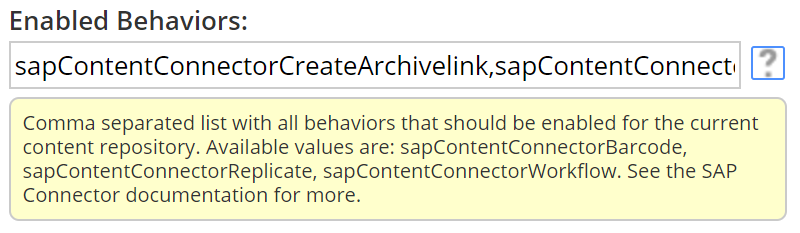
- To disable the behavior, remove the text
sapContentConnectorCreateArchivelink(including the comma) from the field and save the file. -
To enable the behavior, add the text
sapContentConnectorCreateArchivelinkto the field (there might be a need to add a comma before as this is a comma-separated list) and save the file. Click the question mark besides the field to show a help including all possible values.Note: The changes reflects immediately. There is no restart of Content Services required.
- To disable the behavior, remove the text
Note: The behavior is always enabled (present as list value in this field) by default, once a new SAP Content Repository is created (see 1. Create SAP Content Repository).
Important: Check with your SAP sales representative if the behavior triggered remote access to SAP is covered by the existing SAP license of your company.
Behavior: sapContentConnectorBarcode
This behavior will add the SAP Connection Details aspect to each document where the aspect SAP Barcode Details was added before. With this, the Job: sapContentConnectorBarcode is able to process the documents.
Note: Always enable/disable the Barcode behavior together with the Barcode job. Just one of both enabled would result that the Barcode scenario is not working.
Enable / Disable the behavior - sapContentConnectorBarcode
The behavior can be enabled or disabled at the repository file for each SAP Content Repository.
- Navigate to related SAP Content Repository folder Data Dictionary > SAP Content Connector > SAP Repositories > XX
- Edit the properties of the file XX Repository.
-
In aspect
SAP Connection Repository Details, there is text-field Enabled Behaviors available containing a list of all behaviors of the SAP Connector.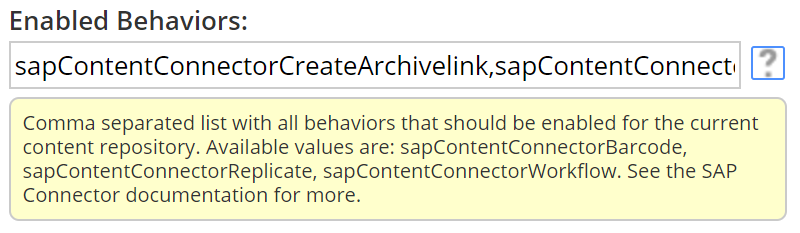
-
To disable the behavior, remove the text
sapContentConnectorBarcode(including the comma) from the field and save the file.Note: If disabled, also the related Job with same name in the Enabled Jobs field should be disabled.
-
To enable the behavior, add the text
sapContentConnectorBarcodeto the field (there might be a need to add a comma before as this is a comma-separated list) and save the file. Click the question mark besides the field to show a help including all possible values.Note: The changes reflects immediately. There is no restart of Content Services required.
-
Note: The behavior is always enabled (present as list value in this field) by default, once a new SAP Content Repository is created (see 1. Create SAP Content Repository).
Behavior: sapContentConnectorWorkflow
The behavior will create a new inbox task for a SAP user in his SAP Business Workplace (transaction SBPW) in the SAP system. The current document will be attached to this task as a reference link. The inbox task can be related to any SAP Workflow then (depends on SAP customizing). To invoke the behavior, the SAP Workflow Details aspect must be added to a document in Content Services. Along with this aspect the required SAP Connection Details aspect is added automatically. The mandatory aspect values must be filled and if the properties are saved, the behavior is invoked (onUpdateProperties).
The following table lists the required data of the aspect that’s required to create the inbox task for the SAP user:
| Property | Description |
|---|---|
| Start SAP Workflow | Whether to create the SAP Workflow inbox task for the Username below if the properties are saved. |
| SAP Document Type | The document type customized with the Workflow. |
| SAP Document Class | Document class (e.g. PDF). |
| Userclass | The userclass. |
| Username | The user name of the SAP user which should receive the inbox task. |
| Late Archiving | To use late archiving or not. |
Here’s the view from Alfresco Share if the aspects are available:
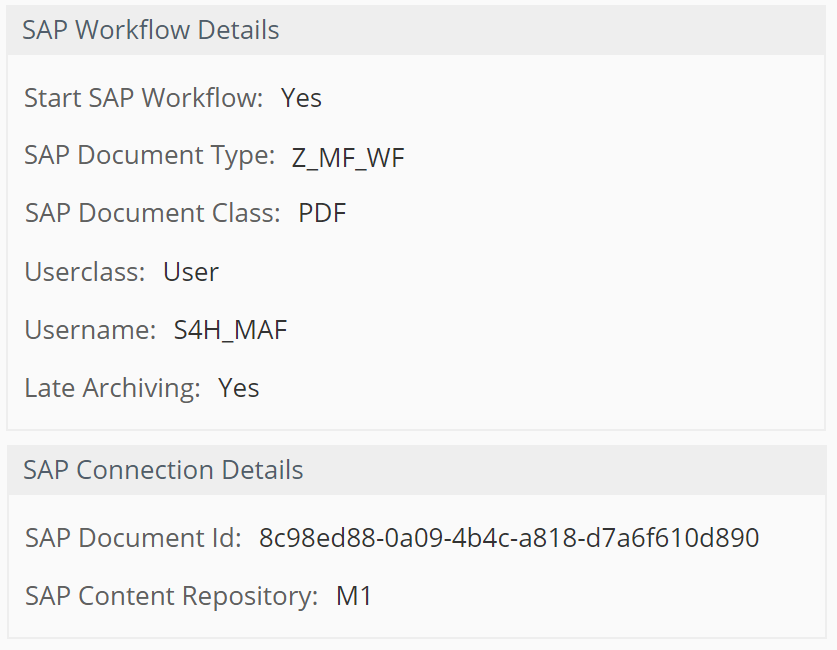
Enable / Disable the behavior - sapContentConnectorWorkflow
The behavior can be enabled or disabled at the repository file for each SAP Content Repository.
- Navigate to related SAP Content Repository folder Data Dictionary > SAP Content Connector > SAP Repositories > XX
- Edit the properties of the file XX Repository.
-
In aspect
SAP Connection Repository Details, there is text-field Enabled Behaviors available containing a list of all behaviors of the SAP Connector.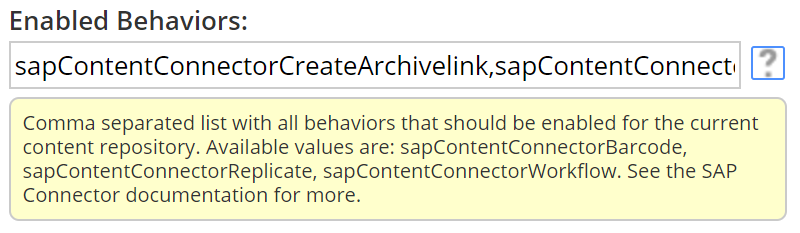
- To disable the behavior, remove the text
sapContentConnectorWorkflow(including the comma) from the field and save the file. -
To enable the behavior, add the text
sapContentConnectorWorkflowto the field (there might be a need to add a comma before as this is a comma-separated list) and save the file. Click the question mark besides the field to show a help including all possible values.Note: The changes reflects immediately. There is no restart of Content Services required.
- To disable the behavior, remove the text
Note: The behavior is always enabled (present as list value in this field) by default, once a new SAP Content Repository is created (see 1. Create SAP Content Repository).
Important: Check with your SAP sales representative if the behavior triggered remote access to SAP is covered by the existing SAP license of your company.
SAP Connector content model types
The SAP Connector offers a couple of predefined content model types which accomplishes the different tasks of the available jobs. This section describes all available content model types with their purpose.
The available content model types are closely related to the available SAP Connector jobs (Configuring jobs) and SAP Connector behaviors (Configuring behaviors). The types are already prepared with the necessary aspects.
The SAP Connector offers the following predefined content model types:
- SAP ArchiveLink Document
- SAP Barcode
- SAP Workflow
Changing content model types
To change the existing type of the document to a SAP Connector type, follow the Content Services documentation for Change Type. The following screenshot shows the available types while executing the Change Type action in Alfresco Share:

Note: A special case for all SAP Connector Content Model types, the
SAP Document Idin aspectSAP Connection Details, is usually created by SAP internally (with a unique number). Because these SAP Connector scenarios all start from Content Services and not from the SAP side, there is a need to create these Ids in Content Services. Therefore, to get a unique number, the SAP Connector uses the UUID of the current document (propertysys:node-uuid). However, this does not affect the later process.
SAP Archivelink Document type
The SAP Archivelink Document type allows you to link a document in Alfresco manually to its corresponding business object in SAP. Based on the properties that must be entered during the creation, the connection to the SAP business object will be done automatically.
Note: Make sure to have the Behavior: sapContentConnectorCreateArchivelink enabled.
To link a document to a corresponding SAP Business Object by the SAP Archivelink Document type:
- Change the type of the document to
SAP Archivelink Document. -
Edit the properties of the document and enter all mandatory fields for the
SAP Create Archivelink DetailsandSAP Connection Detailsaspects:
- Save the document. Now the Behavior: sapContentConnectorCreateArchivelink will be invoked and call a related SAP function module which will create the necessary table entries.
- The current document is now available as attachment for the SAP Business Object (matching the aspect values).
Note: To connect a document of any other type, add the
SAP Create Archivelink Detailsaspect to that document and provide the related aspect values that matches a SAP Business Object.
SAP Barcode type
The SAP Barcode type allows you to process a document in Alfresco with the barcode scenario (as certified by SAP HTTP-Content Server). Based on the barcode entered as value for the related aspect, the SAP Connector invokes a SAP function module which creates the entry in the External Barcode table in SAP. Does the barcode already exists in SAP, the document is available immediately as attachment for the related SAP Business Object (Late Archiving). Does the barcode not yet exists, the document will be attached to a SAP Business Object at the time a SAP user enters the barcode (Early Archiving).
Note: Make sure to have the Job: sapContentConnectorBarcode enabled.
To link a document to a SAP Business Object by the SAP Barcode type:
- Change the type of the document to
SAP Barcode. -
Edit the properties of the document and enter the mandatory fields for the
SAP Connection DetailsandSAP Barcode Detailsaspects: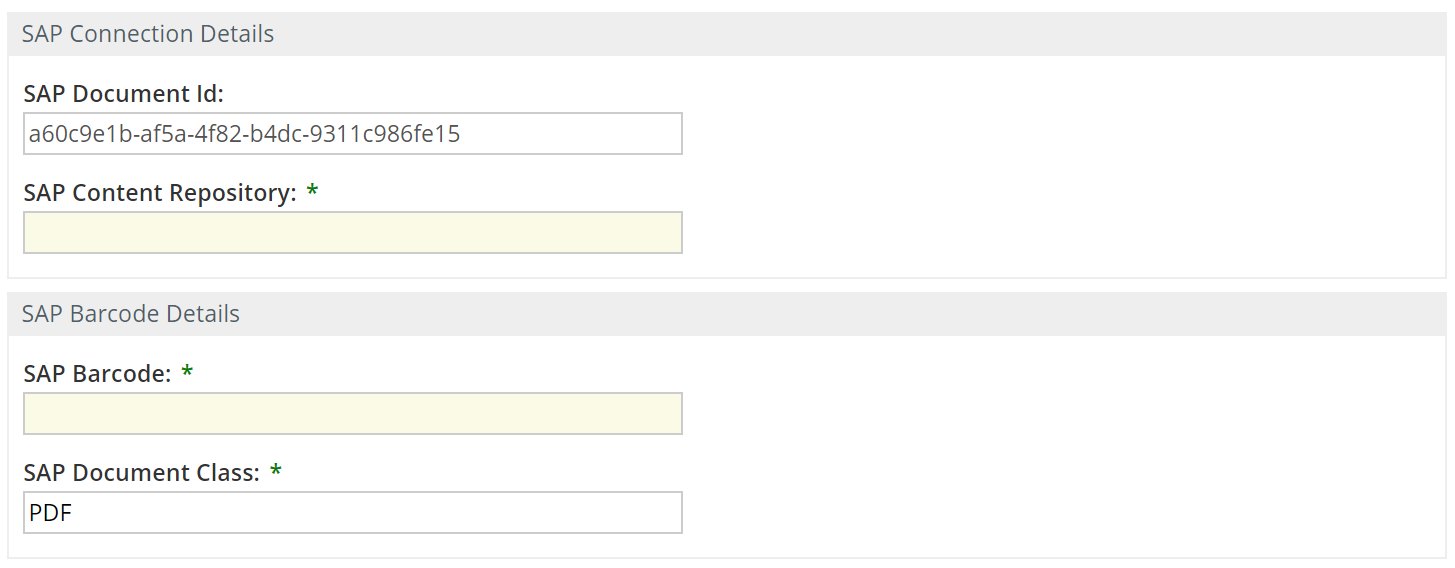
- Save the document. Now, depending on the CRON expression of the Job: sapContentConnectorBarcode, the job will pick up the document and create the necessary entry in the External Barcode table (check transaction
OAM1) of the SAP system. - For Late Archiving, the document is immediately available as attachment on the related SAP Business Object, for Early Archiving, the document is available as soon as the SAP user manually enters the matching barcode on a SAP Business Object.
Note: To use the barcode with any other Content Services content type, add the
SAP Barcode Detailsaspect to a document and make sure to have the Behavior: sapContentConnectorBarcode in addition to the Job: sapContentConnectorBarcode enabled for the current SAP System Configuration.
SAP Workflow type
The SAP Workflow type allows you to create a new inbox task (SAP Workflow) for a SAP user with the current document attached. The SAP Workflow to be started must be customized in SAP.
Note: Do not confuse Alfresco Workflow with SAP Workflow.
Note: Related transaction in SAP to view the inbox tasks of a user:
SBWP.
To create a new inbox task (SAP Workflow) for a SAP user including the current document by the SAP Workflow type, proceed with the following steps:
- Change the type of the document to
SAP Workflow. -
Edit the properties of the document and enter all mandatory fields for the
SAP Connection DetailsandSAP Workflow Detailsaspects: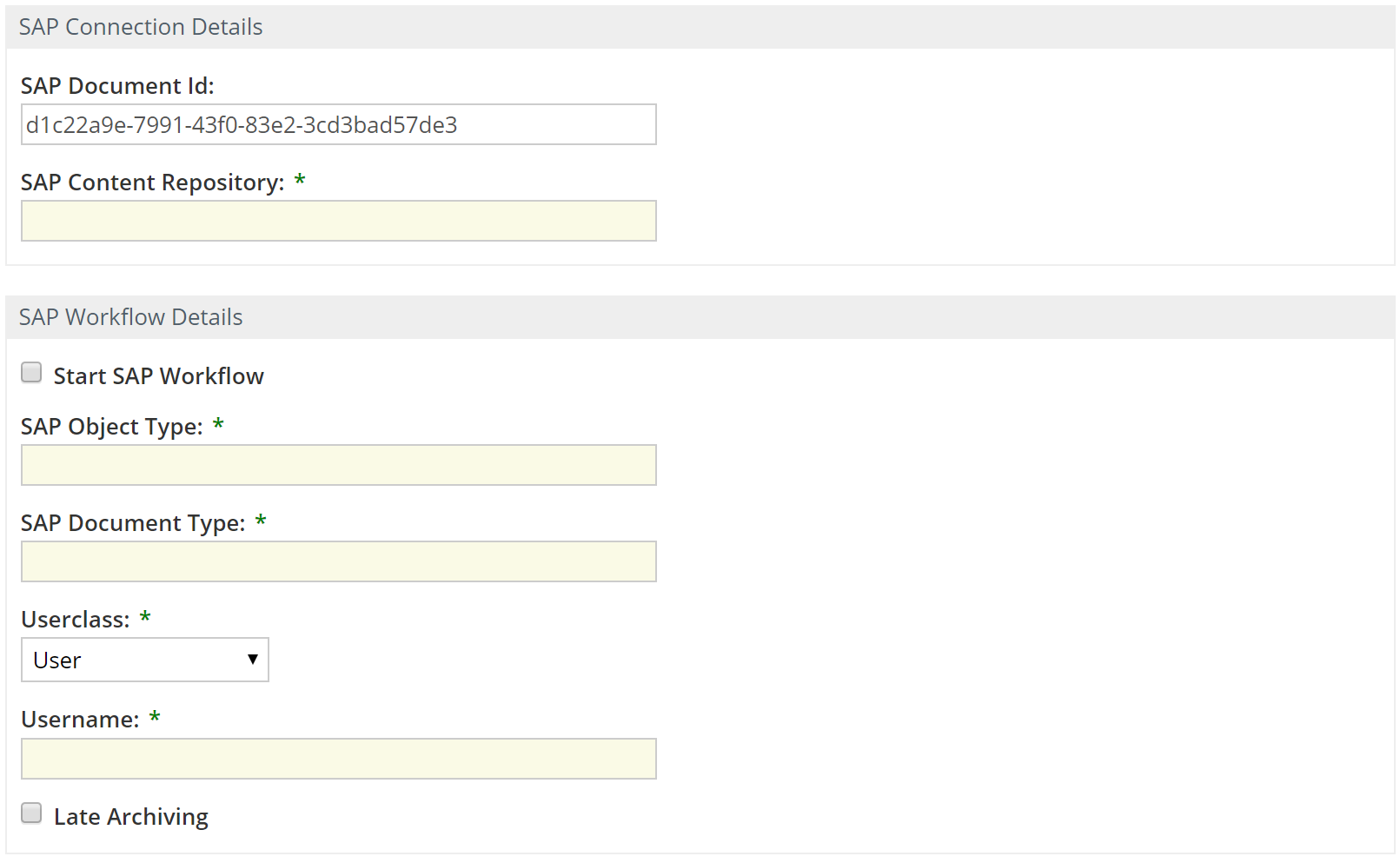
- If the inbox task should be created immediately, make sure to check Start SAP Workflow.
-
Save the document. Now the Behavior: sapContentConnectorWorkflow will be invoked and call a related SAP function module (
ARCHIV_PROCESS_RFCINPUT) which will create the inbox task for the user.Note: As long as
Check SAP Workflowis disabled, the behavior will not consider the current document. - The current document is now available as attachment (link to the document in Content Services) of an inbox task assigned to the user in SAP.
Open associated Business Object in SAP
On a document in Alfresco Share this feature allows the user to open the corresponding SAP Business Object linked to the document. Therefore, a new action is available in the document action menu. On click, it will open the SAP Web-GUI and invokes the SAP Business Object in the related transaction.
The feature is available for documents in Content Services that have the SAP Replicate Details aspect available. Therefore, the requirement is to have the Job: sapContentConnectorReplicate enabled and running.
Note: An SAP user is required to login to the SAP Web-GUI.
Configuration
In order to use this feature, the following configuration is required:
-
The Job: sapContentConnectorReplicate must be enabled
-
The document action is only available in Alfresco Share.
-
The document action is only available for documents having the
SAP Replicate Detailsand theSAP Connection Detailsavailable.The required properties from these aspects are:
SAP Content Repository(aspectSAP Connection Details)SAP Object Type(aspectSAP Replicate Details)SAP Object Id(aspectSAP Replicate Details)
-
The following properties must be set in the
alfresco-global.propertiesfor the desired SAP System Configuration:Property Description integrations.sap.system.1.webClient.enabled Enable or disable the feature for all SAP Content Repositories related to the SAP System Configuration integrations.sap.system.1.webClient.url Specify the base URL to the SAP Web application server. Note: Any changes of the properties requires a restart of Content Services.
The following table lists all available SAP Object Types which are supported by default including their associated Transaction used to open the corresponding SAP Business Object. The parameter in Field Names in URL will be automatically filled with the related values from the aspects.
| SAP Object Type | SAP Transaction | Field Names in URL |
|---|---|---|
| BKPF | FB03 | RF05L-BELNR, RF05L-BUKRS, RF05L-GJAHR |
| BUS1065 | PA40 | RP50G-PERNR |
| BUS2010 | ME43 | RM06E-ANFNR |
| BUS2012 | ME23 | RM06E-BSTNR |
| BUS2032 | VA03 | VBAK-VBELN |
| BUS2017 | MB03 | RM07M-MBLNR, RM07M-MJAHR |
| BUS2081 | MIR4 | RBKP-BELNR, RBKP-GJAHR |
| BUS2078 | QM03 | RIWO00-QMNUM |
| BUS2081 | MIR4 | RBKP-BELNR, RBKP-GJAHR |
| BUS2105 | ME53 | EBAN-BANFN |
| EQUI | IE03 | RM63E-EQUNR |
| KNA1 | VD03 | RF02D-KUNNR, RF02D-D0110 |
| LFA1 | MK02 | RF02K-LIFNR, RF02K-D0110 |
| PREL | PA20 | RP50G-PERNR |
| VBRK | VF03 | VBRK-VBELN |
If there is a need to call other than the default SAP Object Types, see the Advanced configuration. Also, see Reference for SAP Object Type Mapping.
Advanced configuration
If there is a need to open SAP Business Objects of SAP Object Types which are not covered by default, there is a way to override the default settings globally or even for each SAP System Configuration.
As template file to override these settings use file webClient-config.properties in the reference section. Alternatively, this template can be found in the exploded web-application in folder <app-srv_root>/webapps/alfresco/WEB-INF/classes/alfresco/module/sap-content-connector-repo/webClient-config.properties as well.
Override defaults globally
To override the default settings globally, meaning for each available SAP System Configuration:
- Extend or change the
webClient-config.propertiestemplate according your needs. - Upload the file into folder Data Dictionary→ SAP Content Connector→ Configuration (create folder Configuration if it does not exists). The changes will reflect immediately.
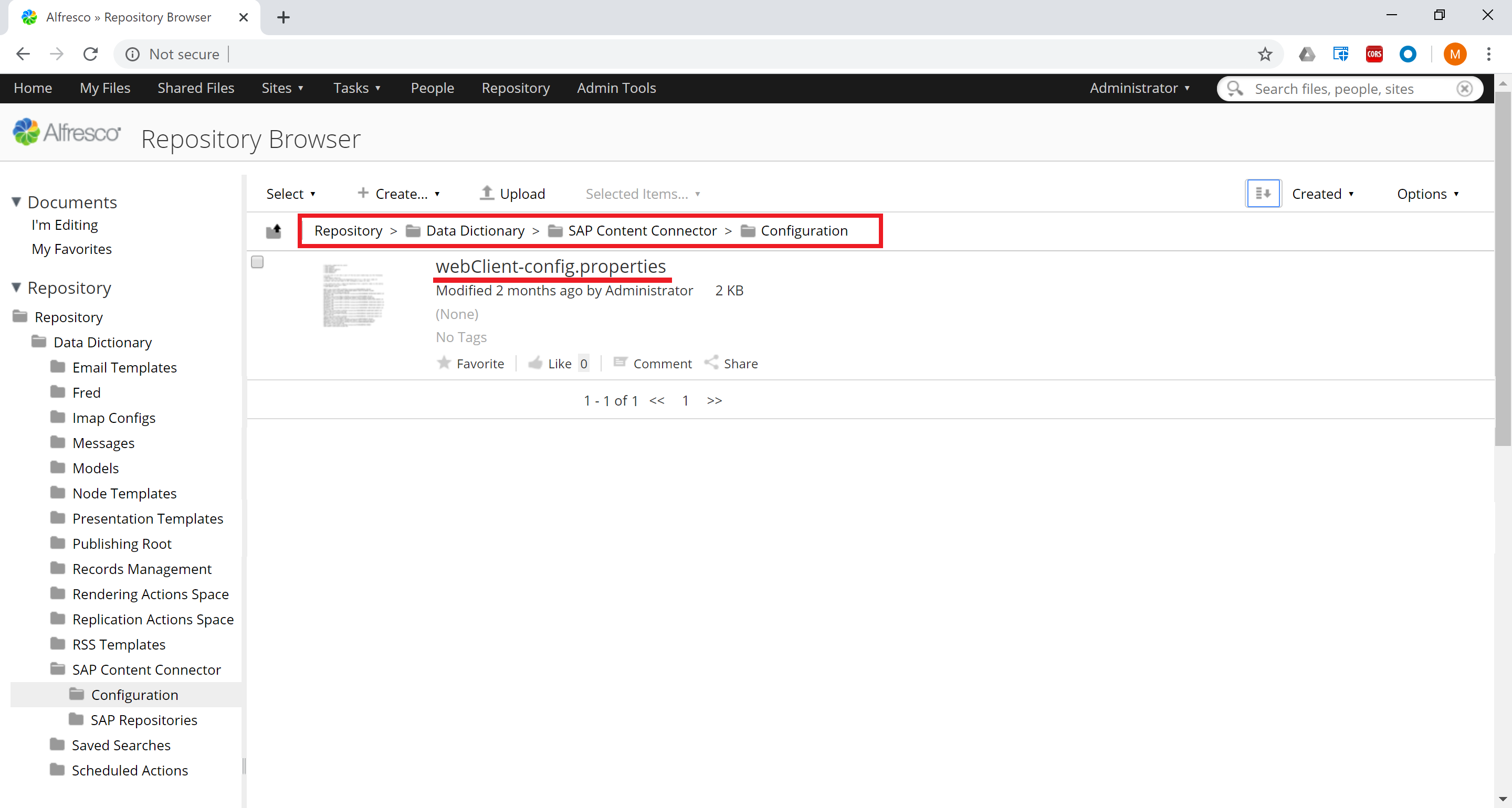
Override defaults for individual SAP System Configuration
It’s also possible to override the SAP Object Types for an individual SAP System Configuration, hence for a dedicated SAP Content Repository / SAP system. This might be important if there are SAP Content Repositories of different SAP systems (having different versions or patch levels) connected to Content Services which requires different parameters to call the transactions.
The basic approach to override the settings is to extend the the file name of webClient-config.properties with the number of the SAP System Configuration in the following format:
webClient-config.sap.system.<X>.properties
Note: The
.sap.system.in the name is always fixed, and theXmust be replaced by the number of the SAP System Configuration.
Note: If there is a need to have at least one individual file available, you must create and upload the files for each other SAP System Configuration as well - even if they just contains the default settings!
To override the settings for an SAP System Configuration:
- Copy the file
webClient-config.propertiesand rename it according the above specification, e.g. towebClient-config.syp.system.1.properties. - Do the same for each SAP System Configuration in the
alfresco-global.properties. - Extend or change the
webClient-config.sap.system.<X>.propertiesaccording your needs. - For all other files leave the default content.
- Upload all files into folder Data Dictionary→ SAP Content Connector→ Configuration (create folder Configuration if it does not exists). The changes will reflect immediately.

Add a new SAP Object Type
To add a new SAP Object Type that allows the user to open the associated SAP Business Object in a transaction that’s not covered by default:
- Provide the
webClient-config.properties(or individualwebClient-config.sap.system.<X>.properties) as described above. - Enter each new
SAP Object Typeas a new line at the end of the file. - Split the
SAP Object Typeand the URL by an equals sign. - Provide all necessary parameter for the URL required to invoke the transaction via SAP Web-Gui.
The following macros are supported as values for URL parameter, if applicable :
| Macro Name | Description |
|---|---|
| %SAP_CLIENT% | The SAP Client, specified in the alfresco-global.properties for the SAP System Configuration. |
| %SAP_OBJECT% | The SAP Object Type, read from aspect value connexasReplicate:sapobject. For example BKPF (see Job: sapContentConnectorReplicate). |
| %SAP_ARCHIVE_OBJECT% | The SAP Document Type, read from aspect value connexasReplicate:saparchiveobject. For example Z_INV_XX. |
| %SAP_OBJECT_ID% | The SAP Object Id, read from aspect value connexasReplicate:sapobjectid. |
| %SAP_RESERVE% | The SAP Reserve, read from aspect value connexasReplicate:sapreserve. For example PDF. |
If there is a need to have only a part of the macro value (substring) available for a parameter, the following notation like demonstrated for the SAP Object Id below must be used:
%SAP_OBJECT_ID{0:4}%
This extracts the substring beginning from 0 to 4. The start index is included while the end index is not included (as usual for Java programming language).
As an example, to override the SAP Object Type BKPF (opens transaction FB03), the following line can be added to the file:
BKPF=?~sap-client=%SAP_CLIENT%**&~transaction=FB03%20RF05LBELNR=%SAP_OBJECT_ID{4:14}%;RF05L-BUKRS=%SAP_OBJECT_ID{0:4}%;RF05LGJAHR=%SAP_OBJECT_ID{14:18}%&~okcode=/00